Welcome to 3D pages
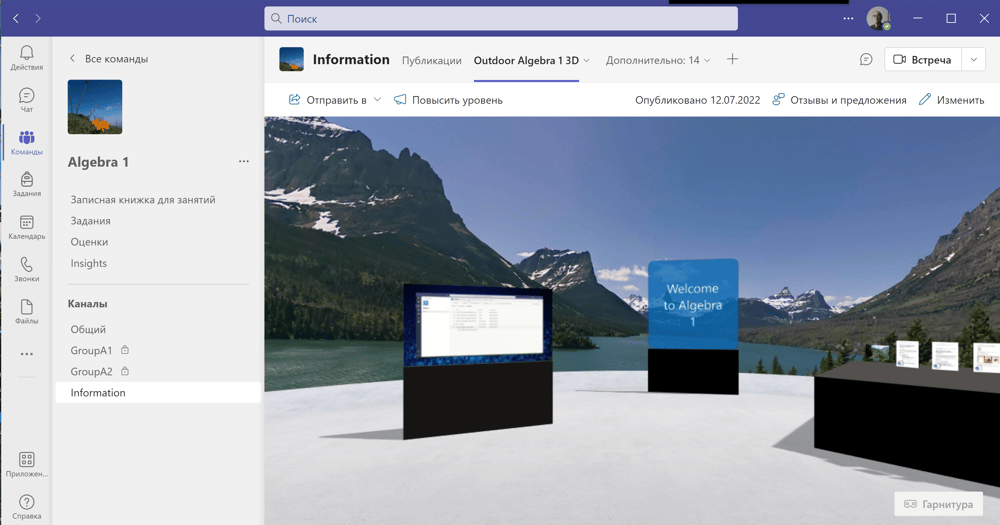
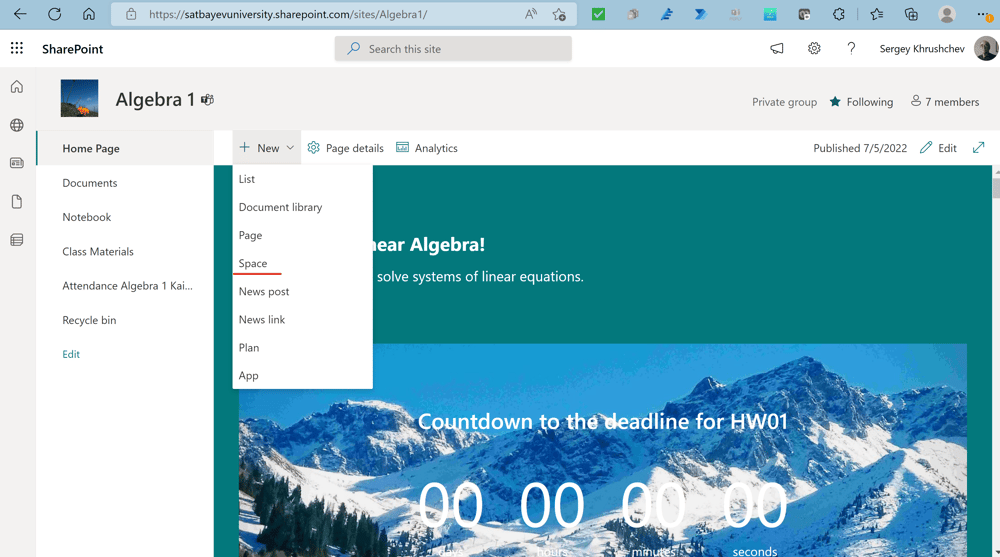
I open the SharePoint site of team "Algebra 1." I press "+ New" and click "Space."
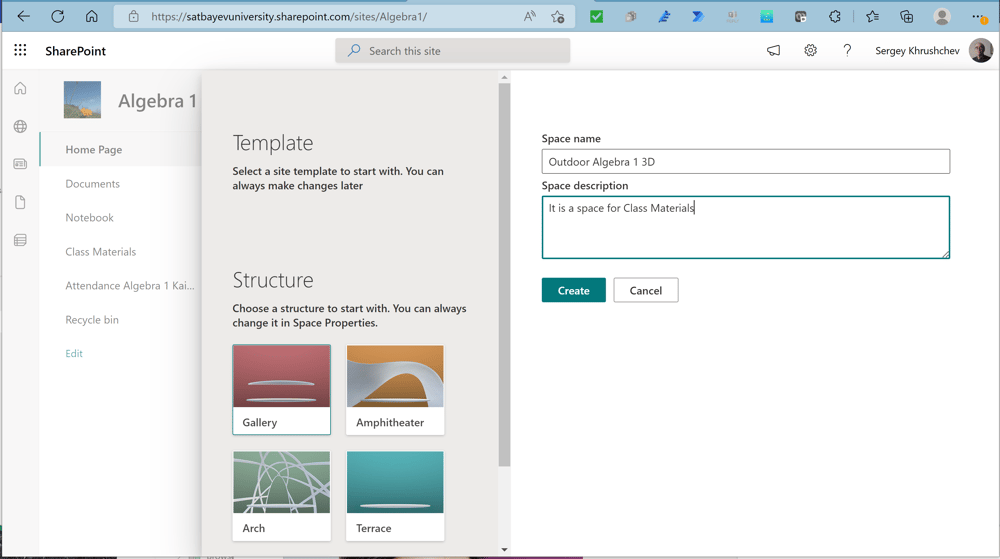
I give the space name and the description. I press the "Create" button.
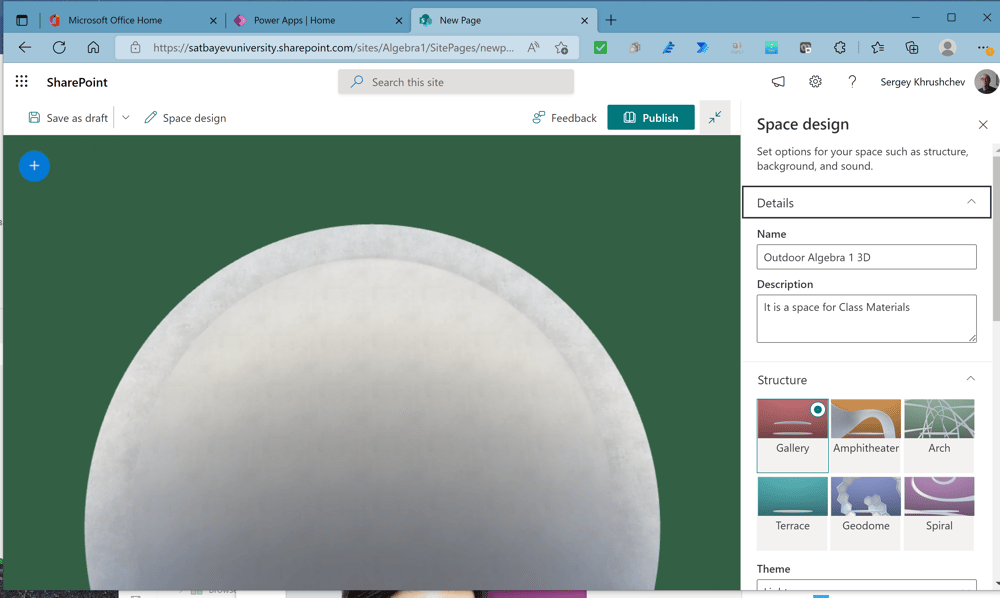
I press the "Terrace" button.
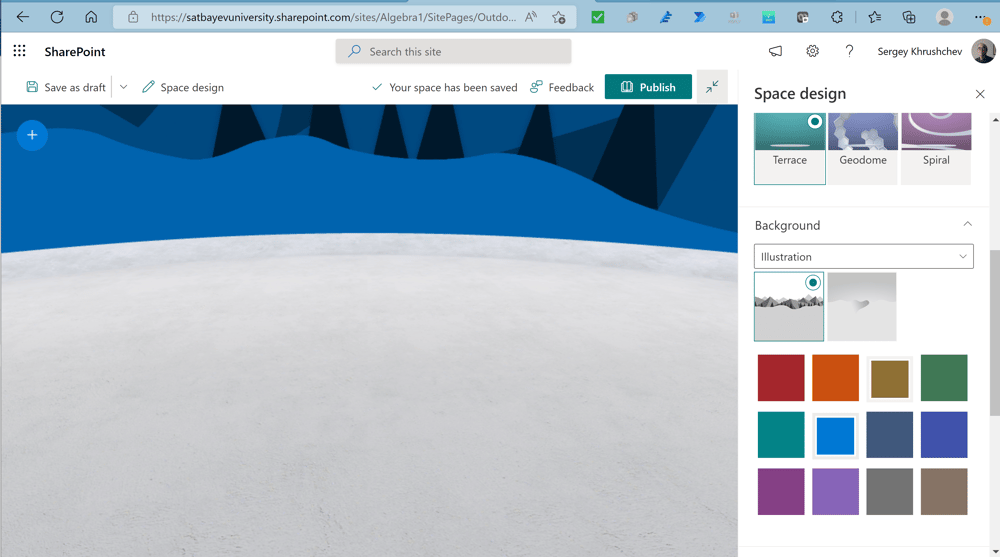
I open the "Background" tab and select "Image."
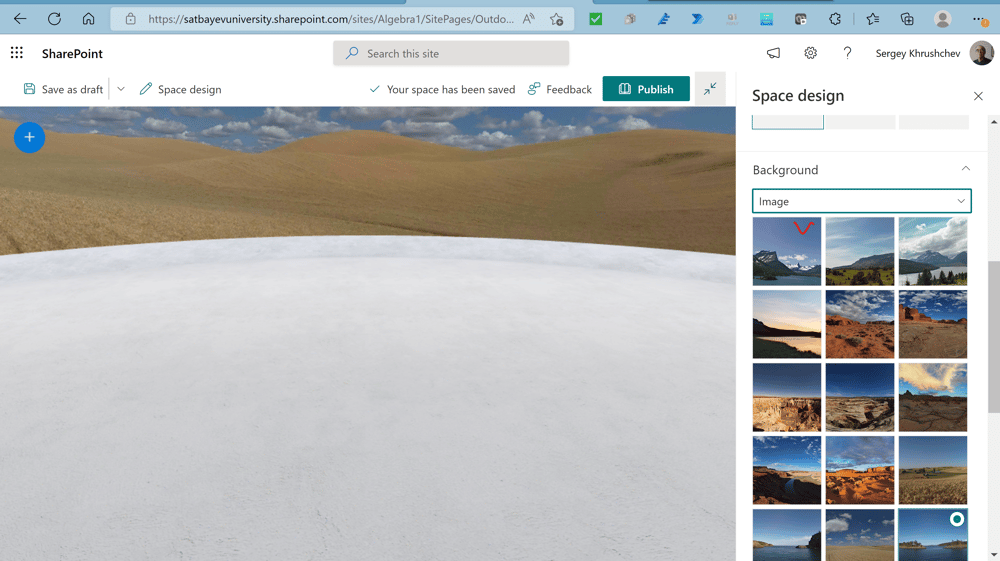
I open the mountains picture.
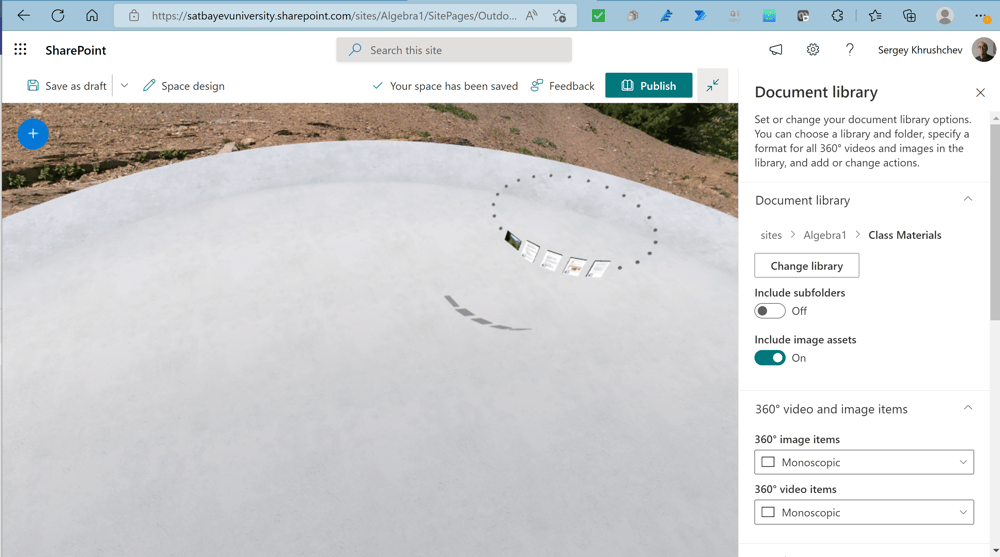
I press the circled plus click the web icon in a new window and select the required document library.

We obtain the 3D page on the site. To get it as a tab in Teams, I add the SharePoint as a tab and this action opens the required 3D page. A good introduction is shown in the video below.