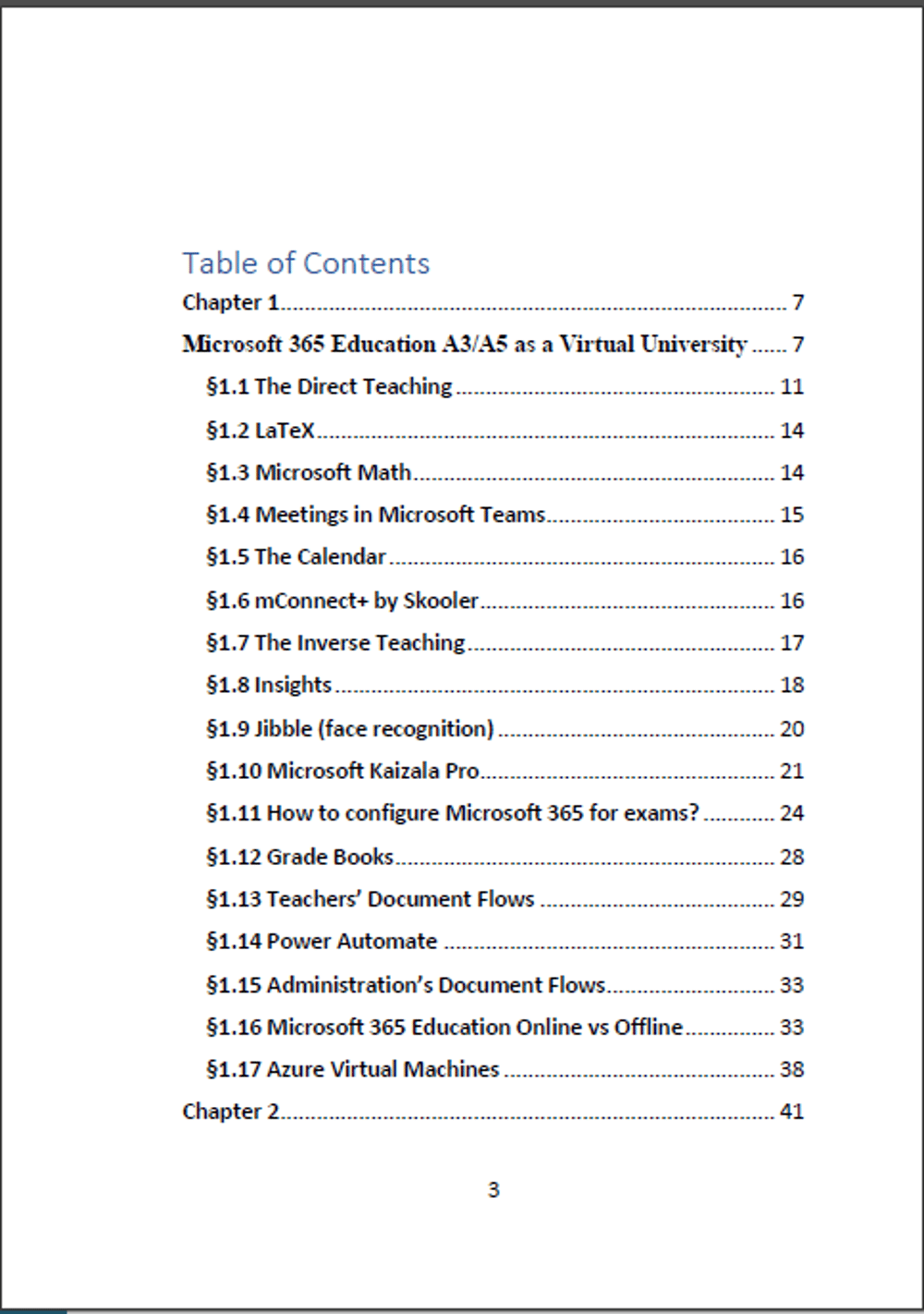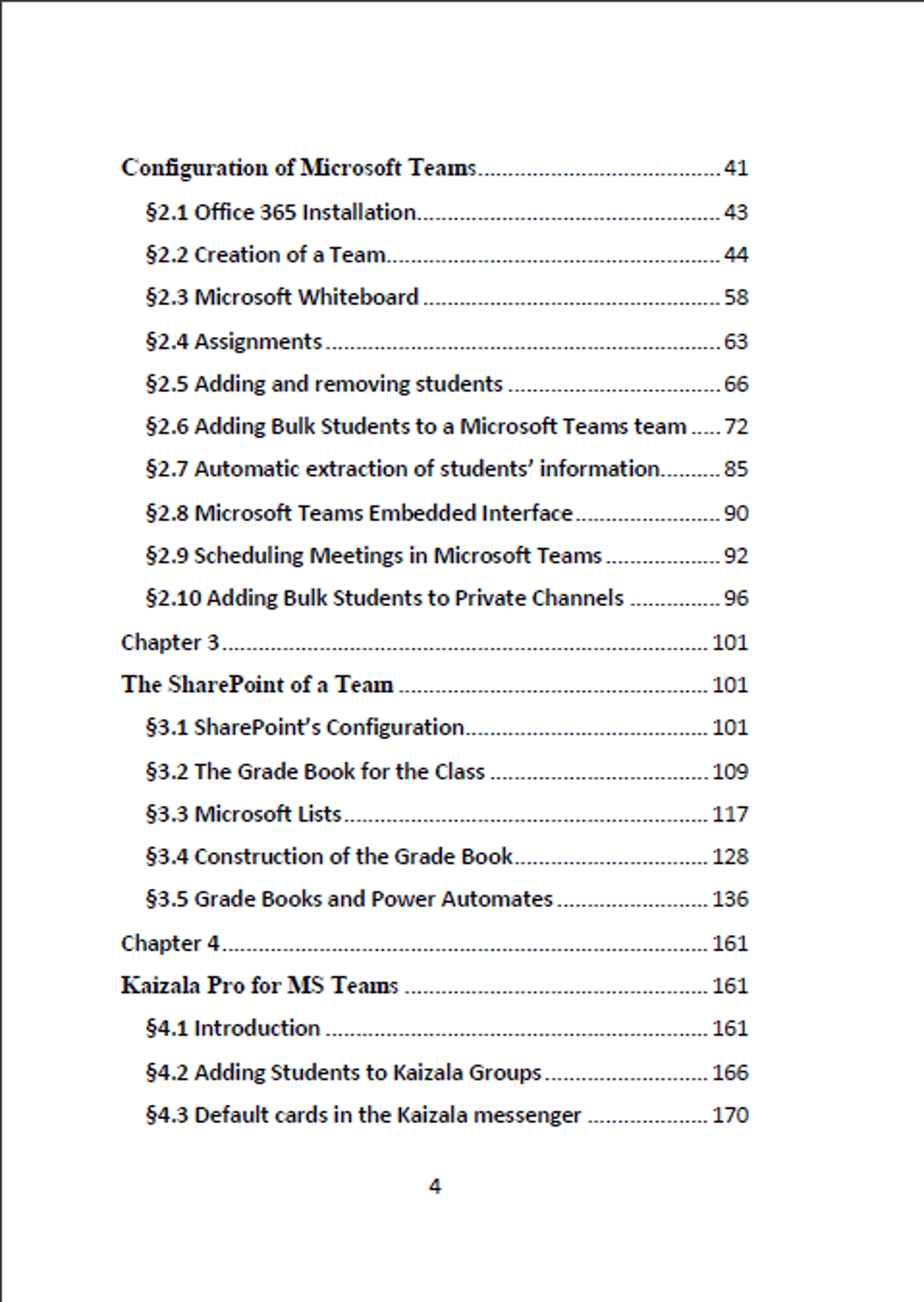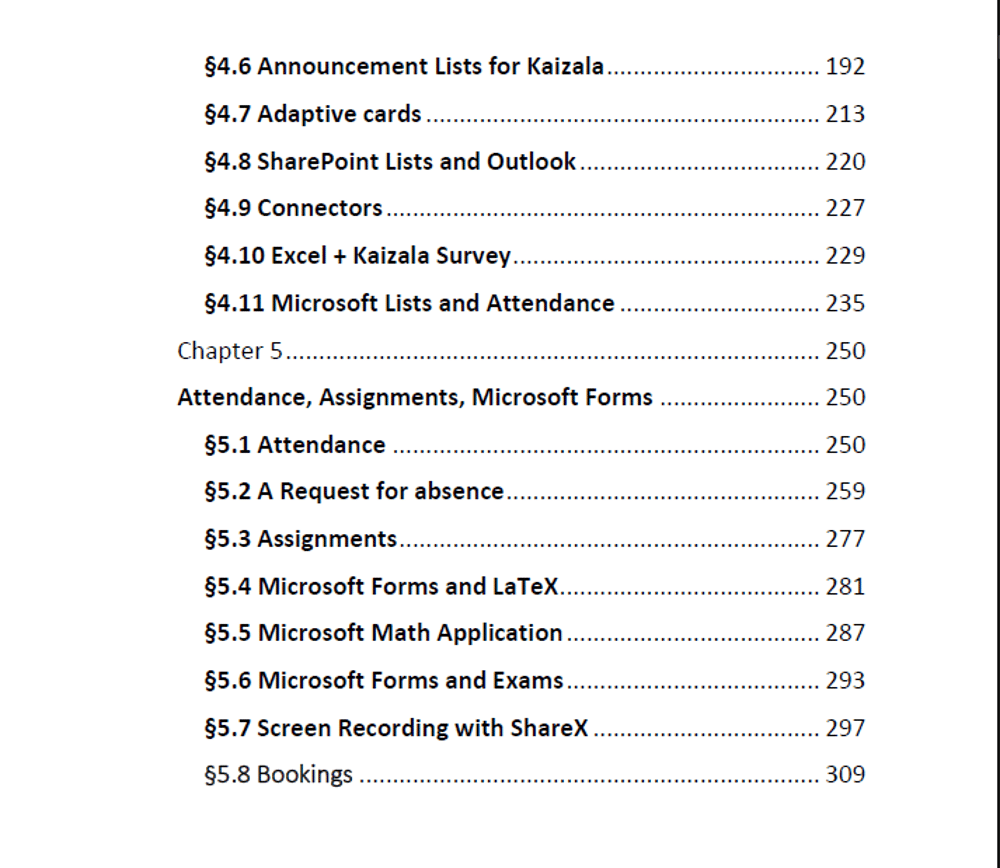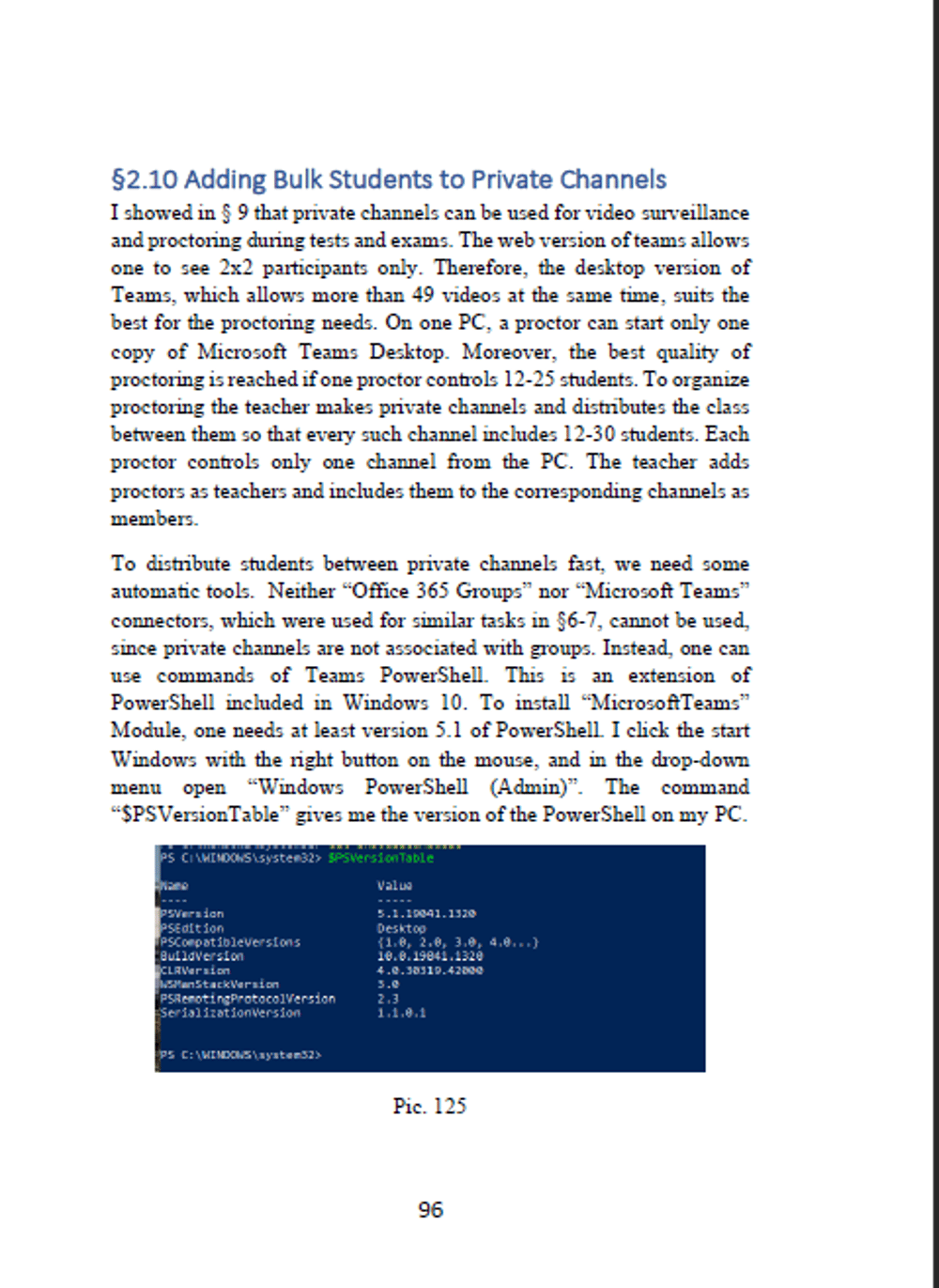Schedule Teams Meeting in Private Channel
According to the standard rules, it is not possible to schedule a meeting in a private channel. However, there is a workaround for this. It is described in the video below and is very simple. The private channel has the option to copy the channel's email. Copy the link and create a meeting in the team's calendar. We fill it in as usual, except that instead of the participants in the field we insert a link to the mail address of the private channel. Only it needs to be edited a little. It is necessary to remove the text before the postal address and remove the angle brackets. Now, after the scheduled meeting, in the main calendar, the system team sends a message about the meeting to the private channel. And you can even schedule regular meetings in a private channel. The attached video explains this very well. This completely solves the question of teaching with assistants. The main group is divided into subgroups and in each the assistants conduct classes, organizing meetings in such a roundabout way. As for assignments, it is correct to distribute them in the main class. In my opinion, this is just an ingenious solution to the problem. More details are available in my new free book on teaching in Microsoft.
Recently Microsoft seriously changed the attendance report. This means that the method presented here can be used to run practice using private channels. The teacher distributes students among private channels. Any student of the team can see only the private channel of the membership. This feature of private channels allows students to efficiently identify their classes of practice. Therefore, when the teacher schedules regular meetings in private channels for practice, it is reasonable to indicate the corresponding channel's name in the title field of this meeting.
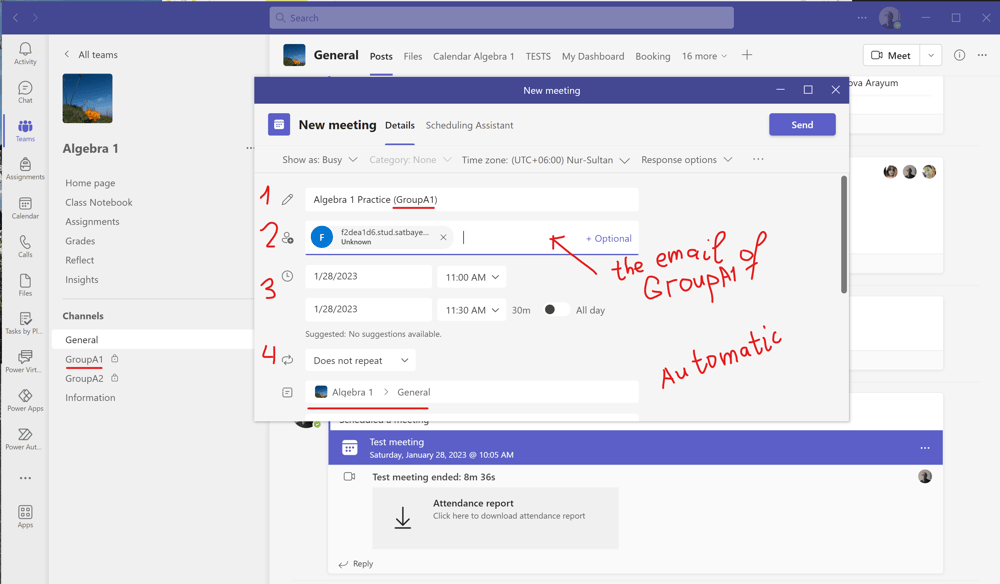
Pic. 1
As it was explained, I schedule the meeting in the private channel "GroupA1" using the channel's email address obtained through the ellipsis placed to the right of the channel's name. I copy it and insert into a blank Word document.
GroupA1 - Algebra 1 <f2deb1e6.stud.satbayev.university@apac.teams.ms>
I select the part of this address inside of the angular brackets, and insert it into the field 2, see pic. 1. In a few seconds this address is changed to another one. Then I fill in the field of the meeting's title (field 1), the time field (see 3). The field 4 is filled as usual depending on if this meeting is regular or not. The General channel, where this meeting will run is filled in automatically.
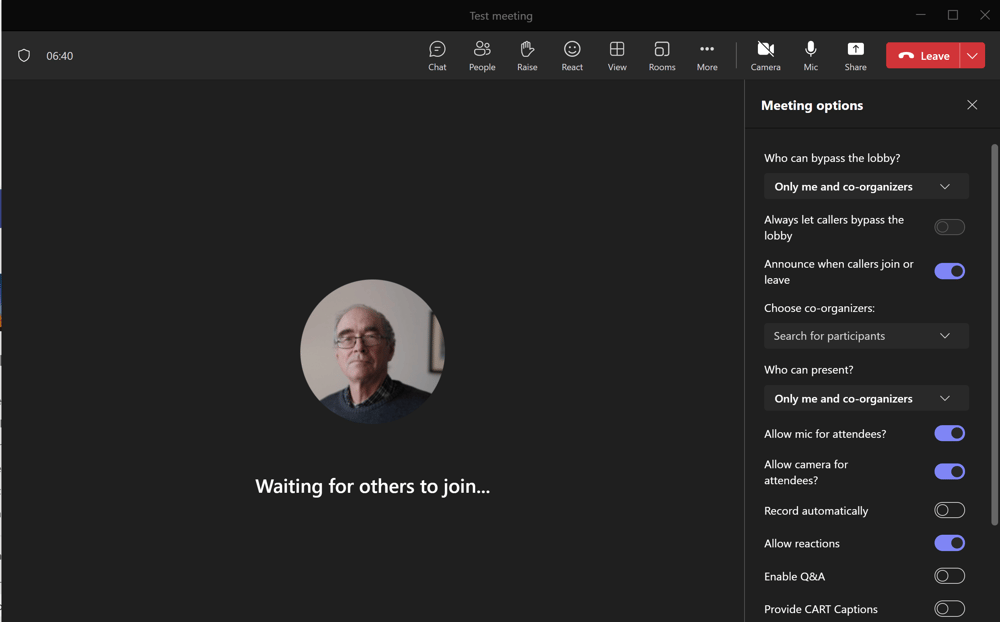
Pic. 2
For the purpose of the attendance taking in practice classes, the teacher must change the default settings of the meeting to those, which restrict the access only through the meeting's lobby. This can be done either in the meeting, see pic. 2, or by editing the meeting's settings through the calendar, see pic. 3-4. Then I get the students' list in each channel following the directions given here. Notice that the class roaster can be obtained similarly from the General channel of the team. The details of the attendance taking are explained on another page. The access through the lobby and attendance taking allow the teacher to ignore those students who entered a wrong class. To be fair, in fact, there is no difference of this schema with the appointments practice classes in the General channel. Still, it looks like the class is running in a private channel.
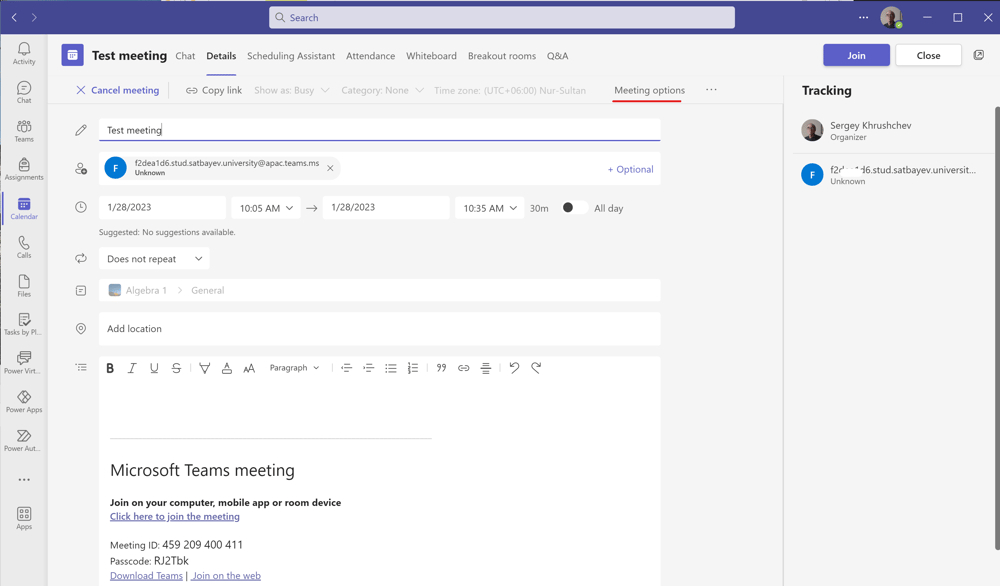
Pic. 3
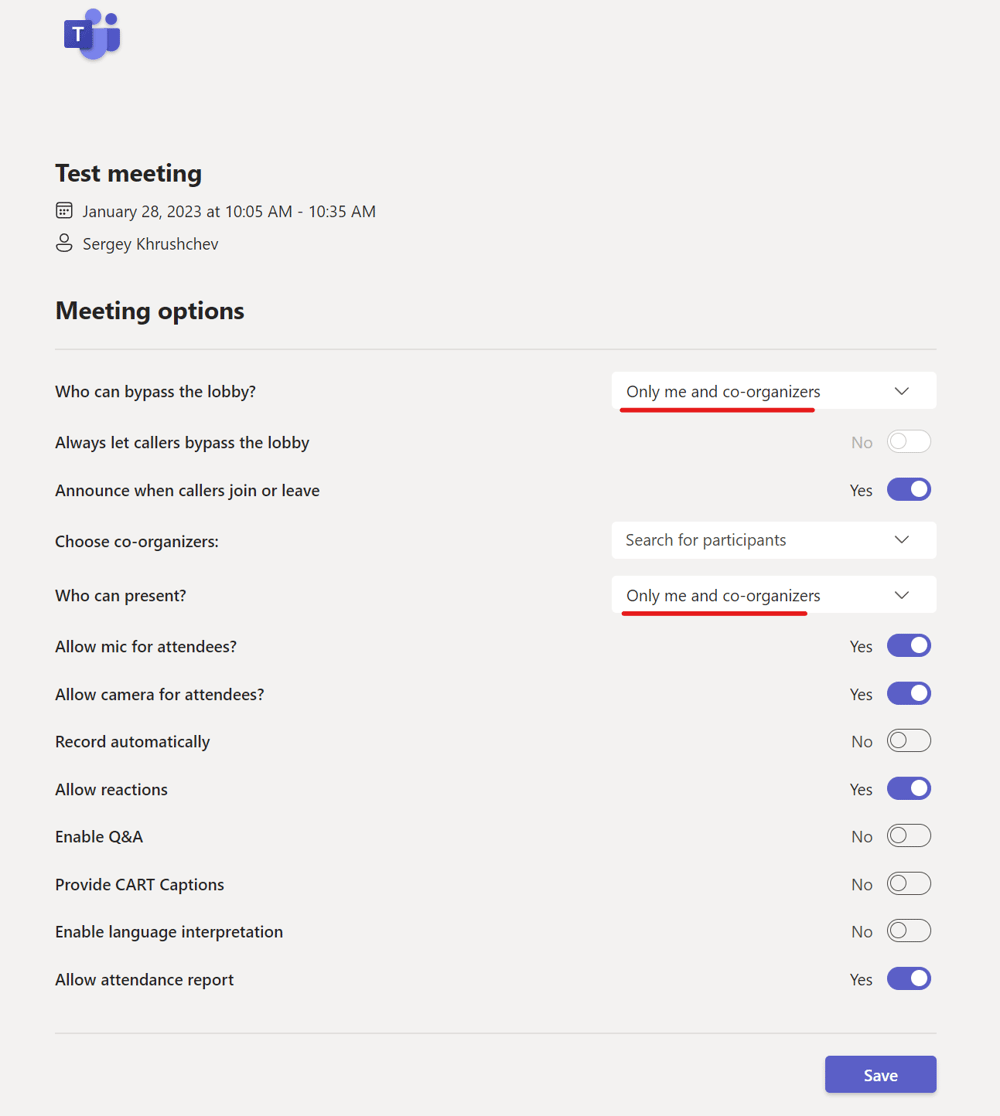
Pic. 4
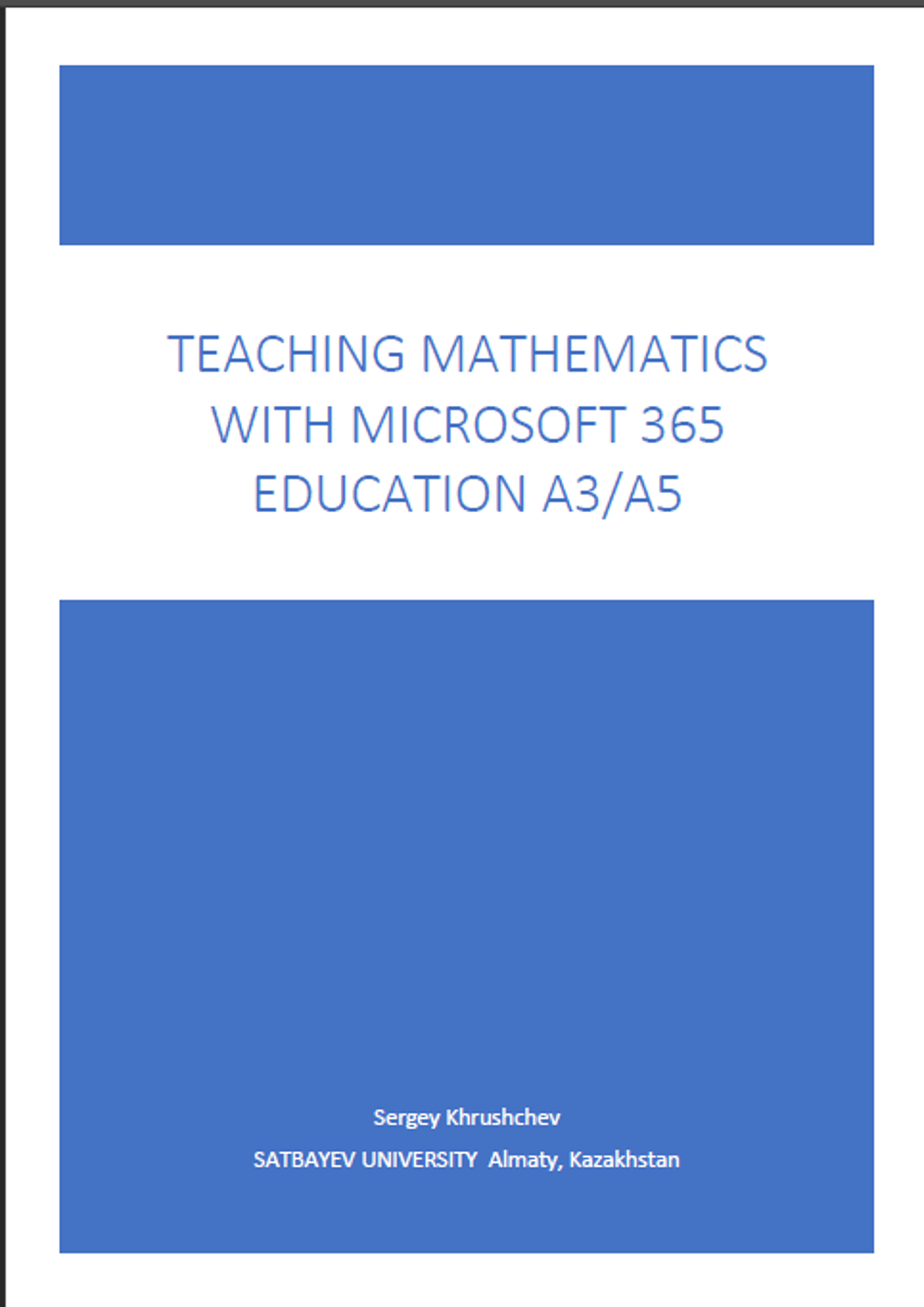
Get this free book
Click onto the link below, indicate any name, your valid email address, and a Power Automate will deliver this book to you. The book is digitally signed. It is free but my name and the authorship must be unchanged. The progress is so fast that it is impossible to publish the book traditionally. This is the third version V. 3.0. It includes four chapters.
To get the book, please, click here