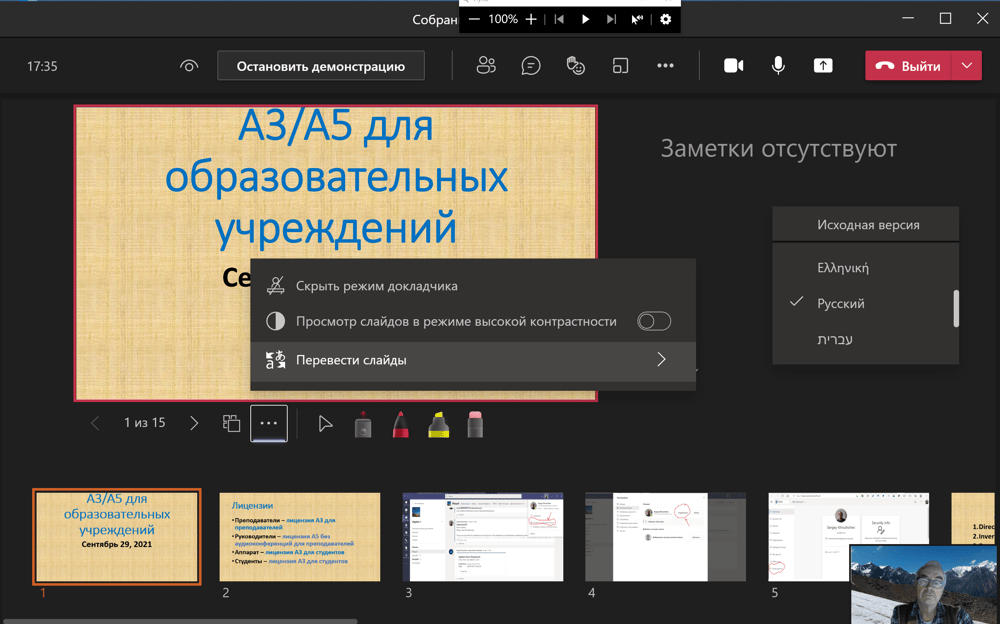Creation of a Team in Slides
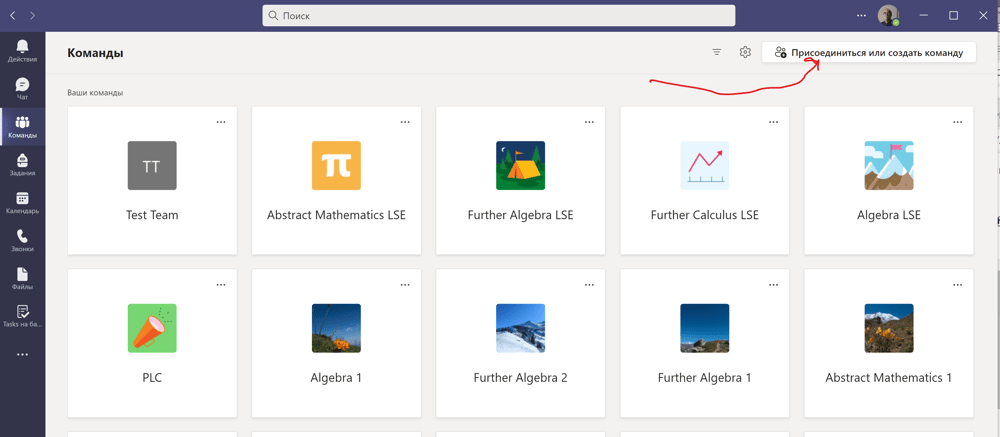
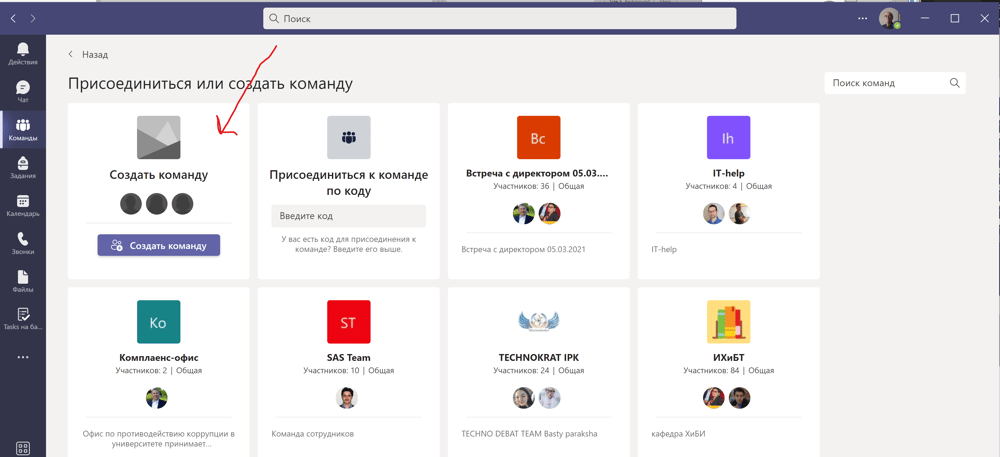
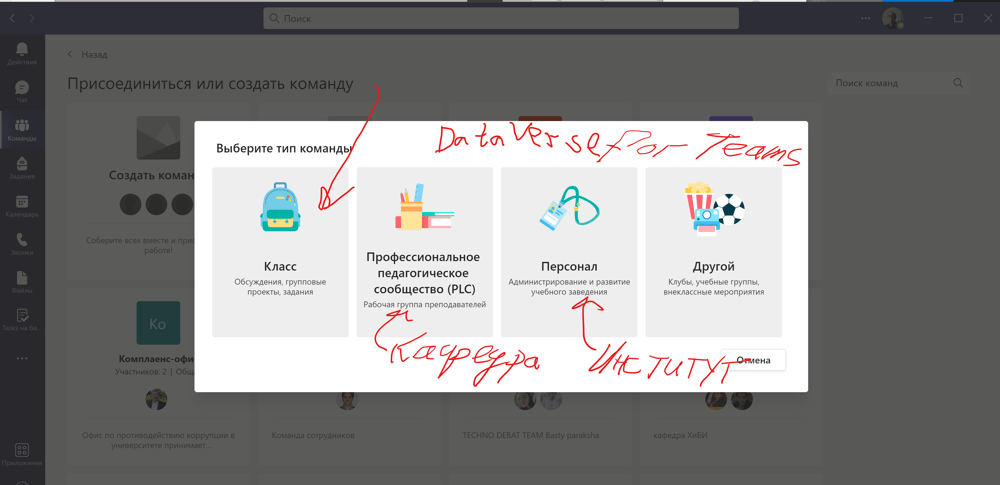
Skip adding students on the next step and do not add yourself as a teacher
Press 1 to create a Class Notebook
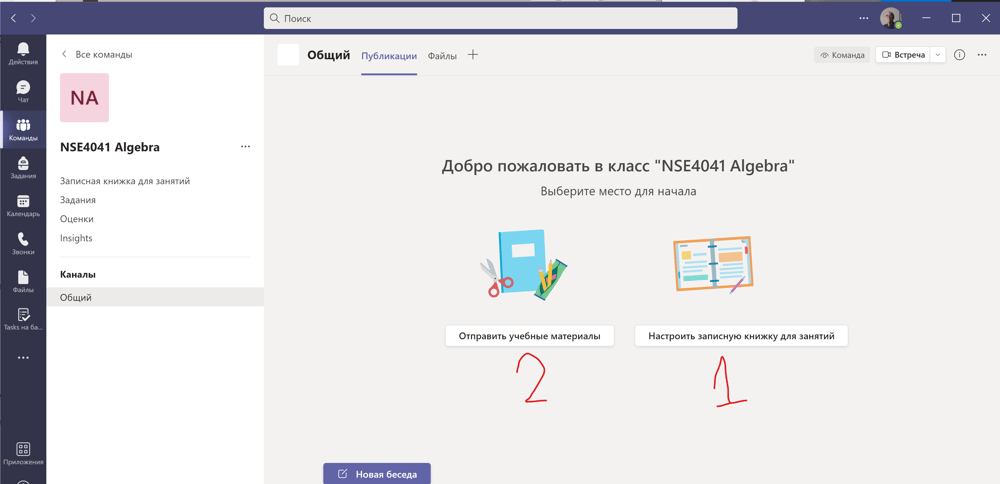
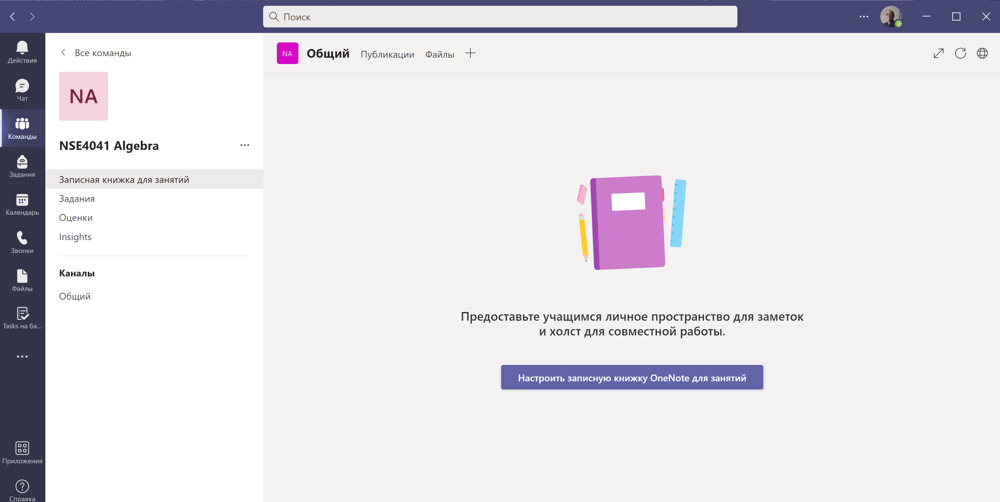
Start with an empty Note Book
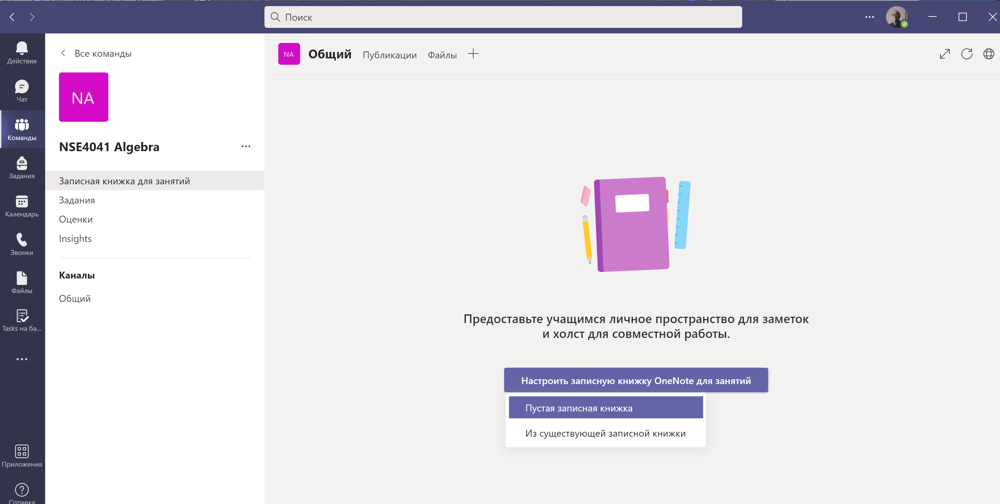
Do not change. Press "Next."
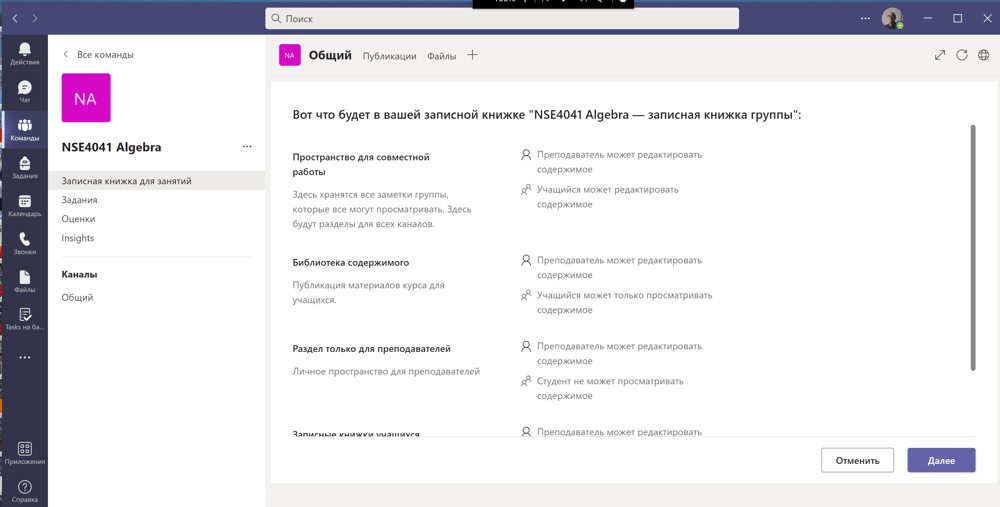
Do not change. Press "Next."
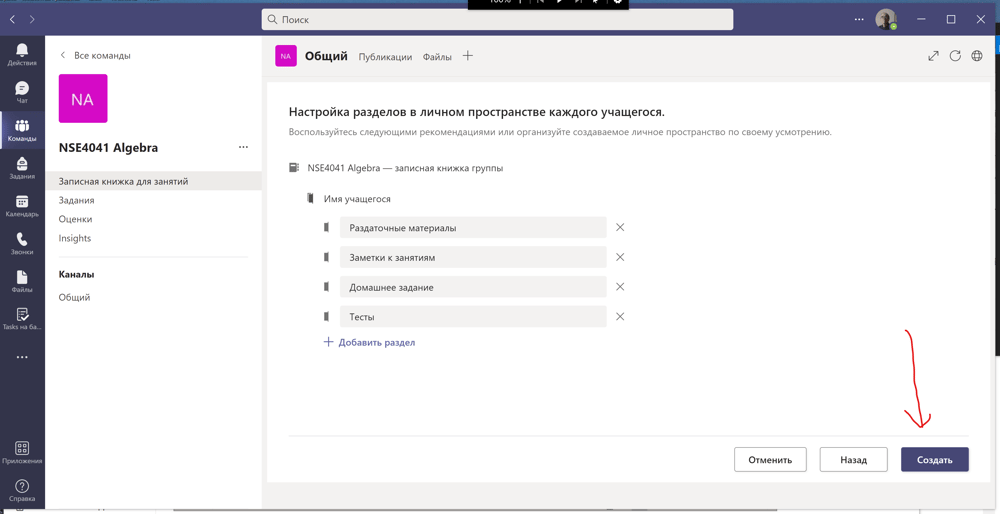
Press the check mark.
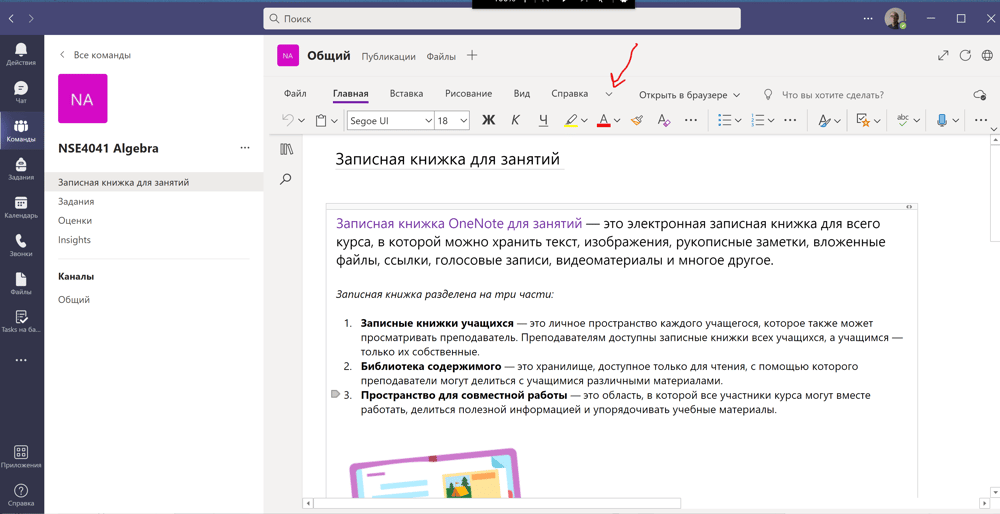
Press "Manage notebooks"
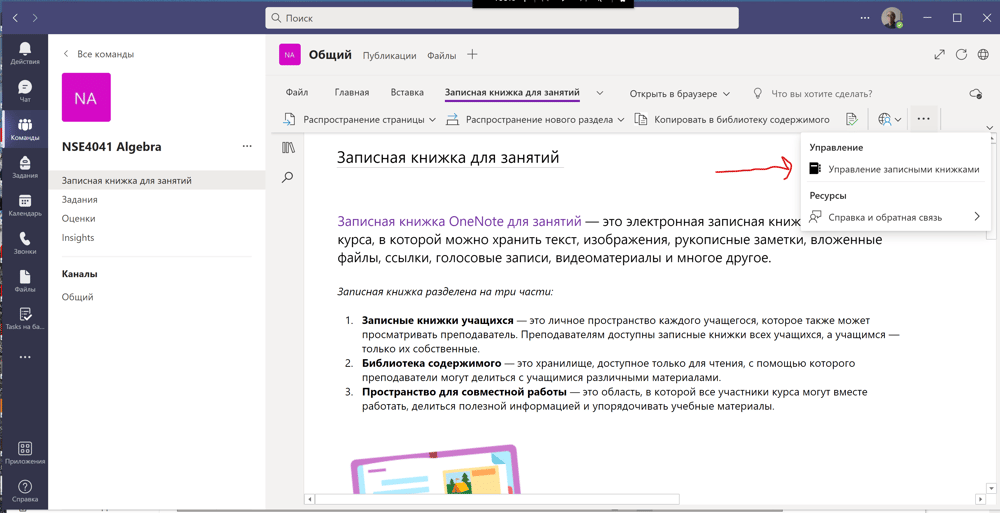
Turn off the upper switch and turn on the bottom one
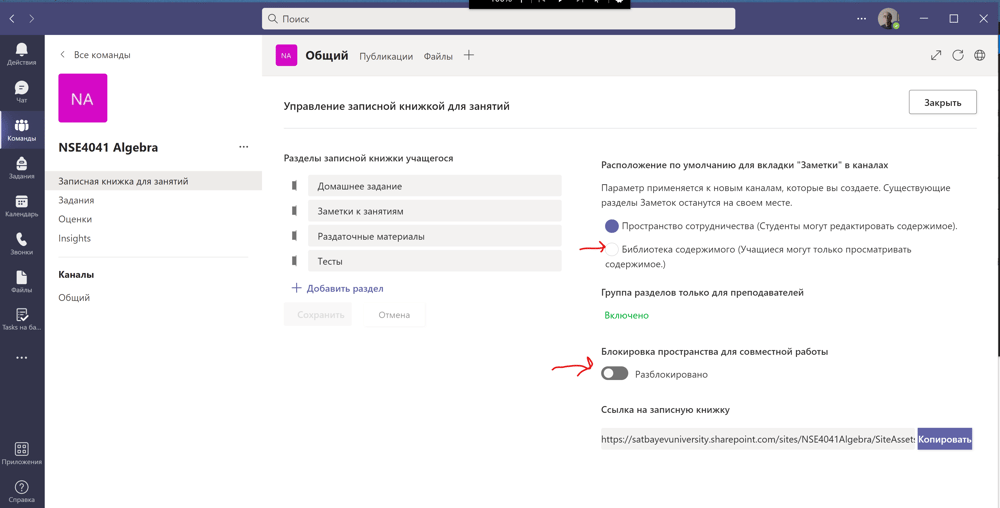
Welcome to your Class Notebook!
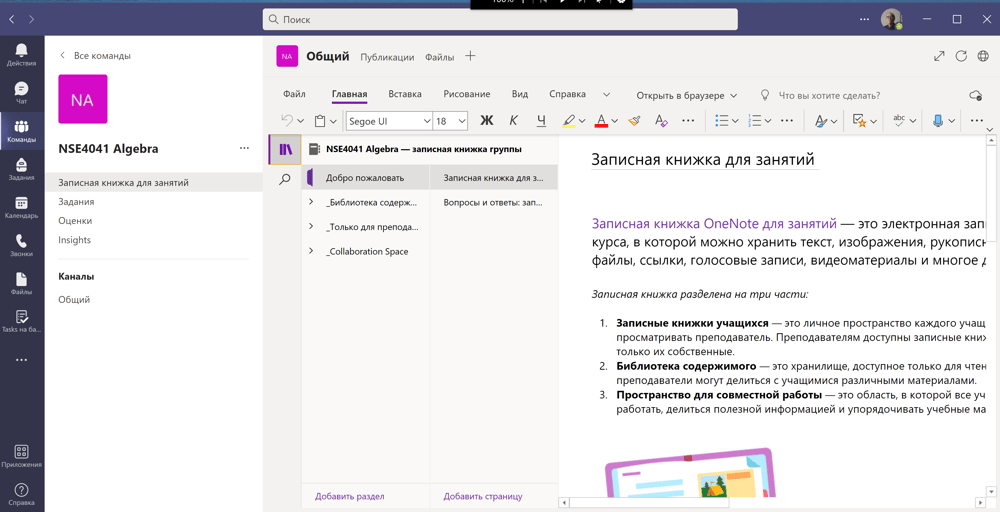
Upload your files
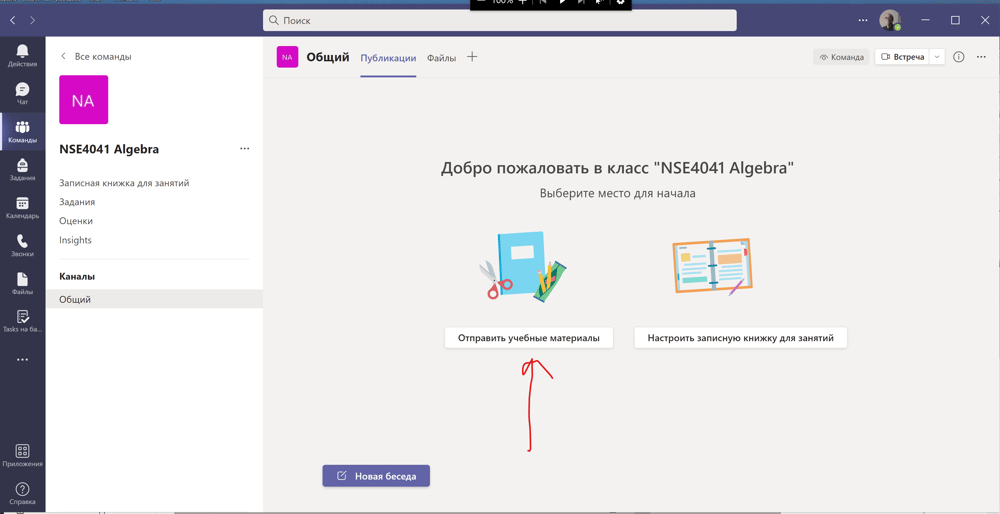
Click to open Class Materials
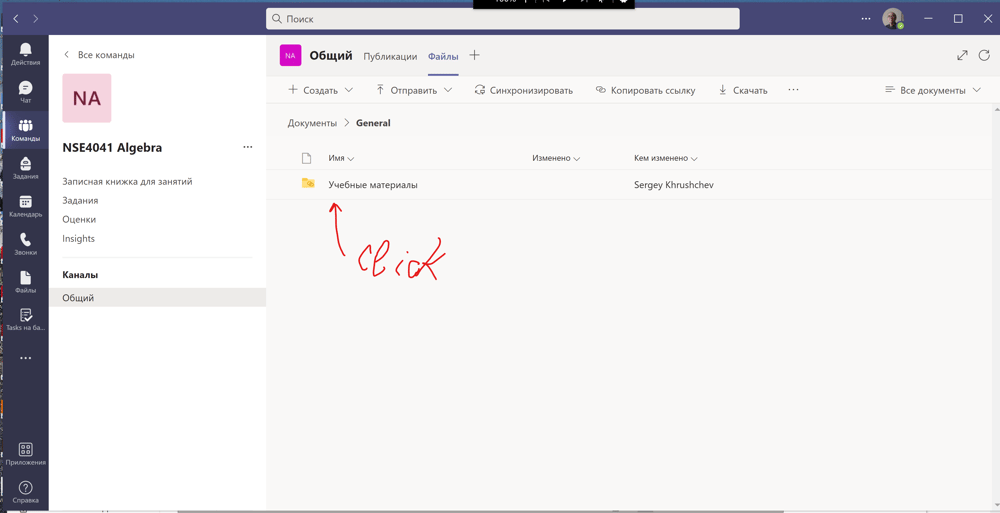
By default, students can only read in Class Materials
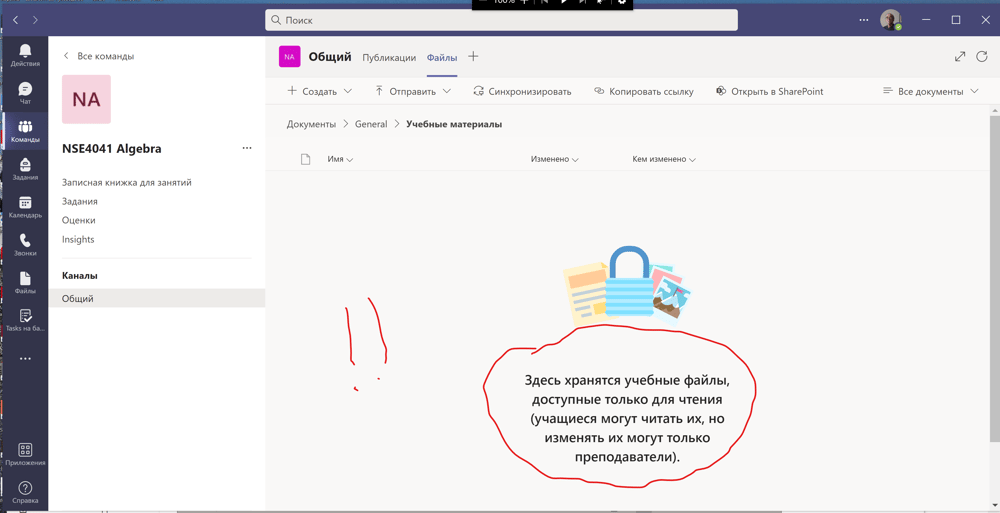
An example for Class Materials

Class Materials and Recordings
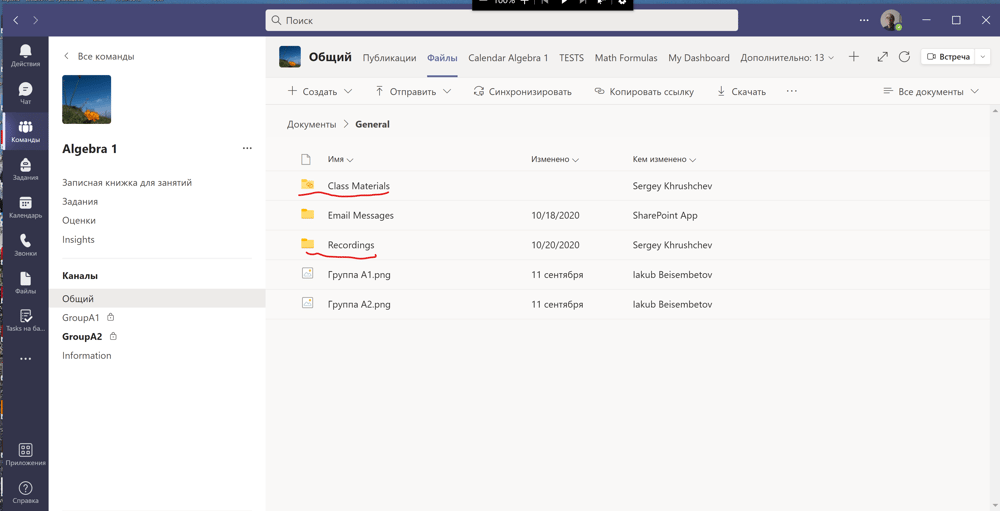
Welcome to Recordings
Students can only read in Class Materials
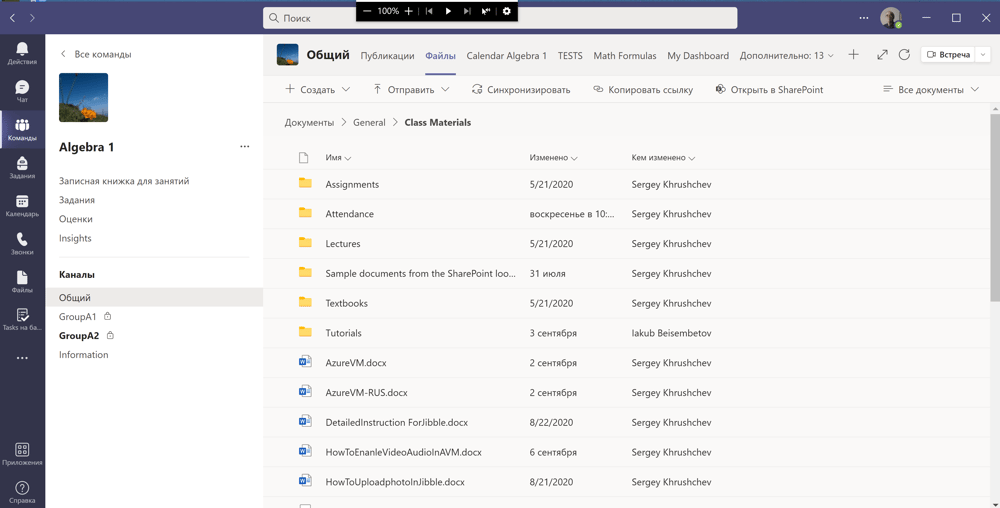
Class Materials in Class Notebook
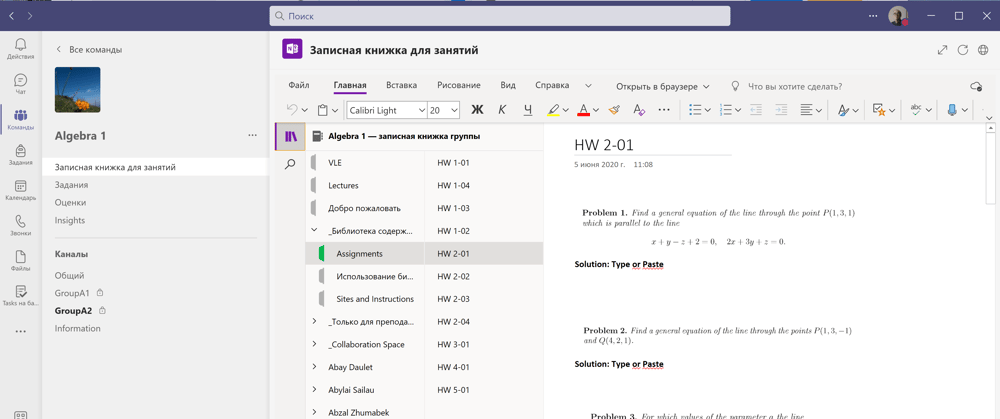
Home Reading in Class Notebook
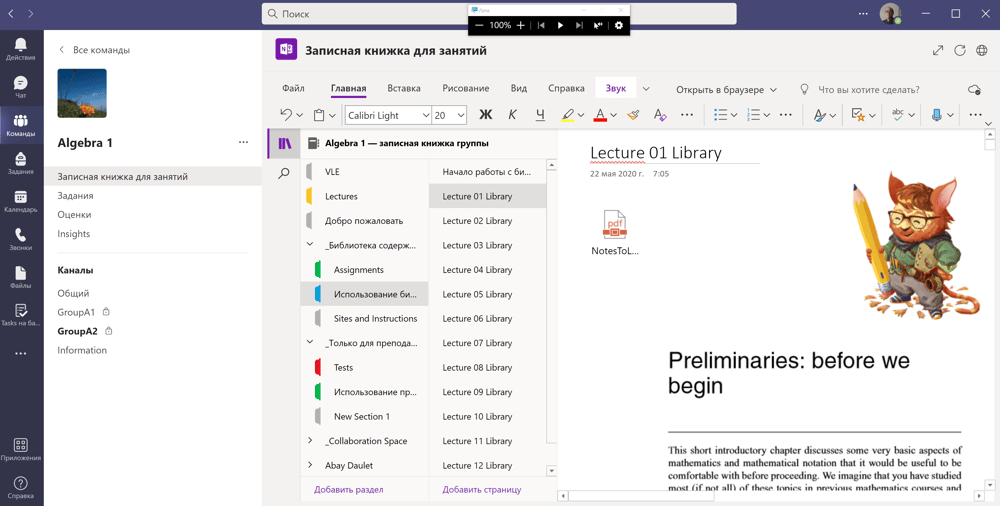
Lectures in Class Notebook
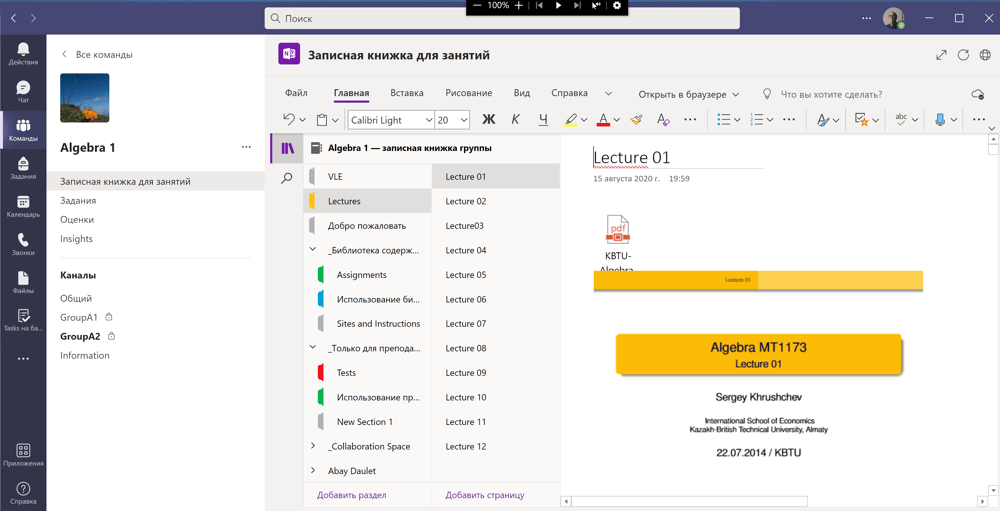
The SharePoint of a Team

A simple way to open the SharePoint
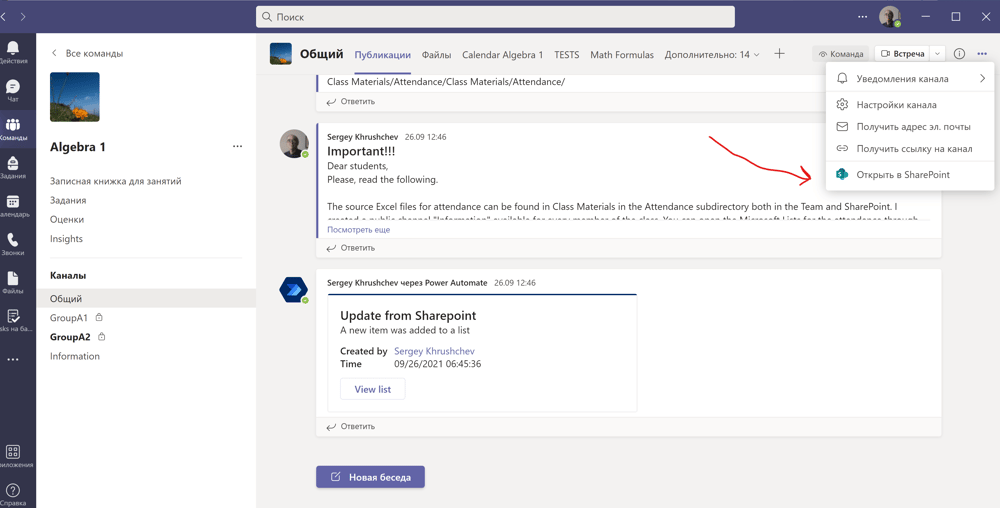
The URL of the SharePoint
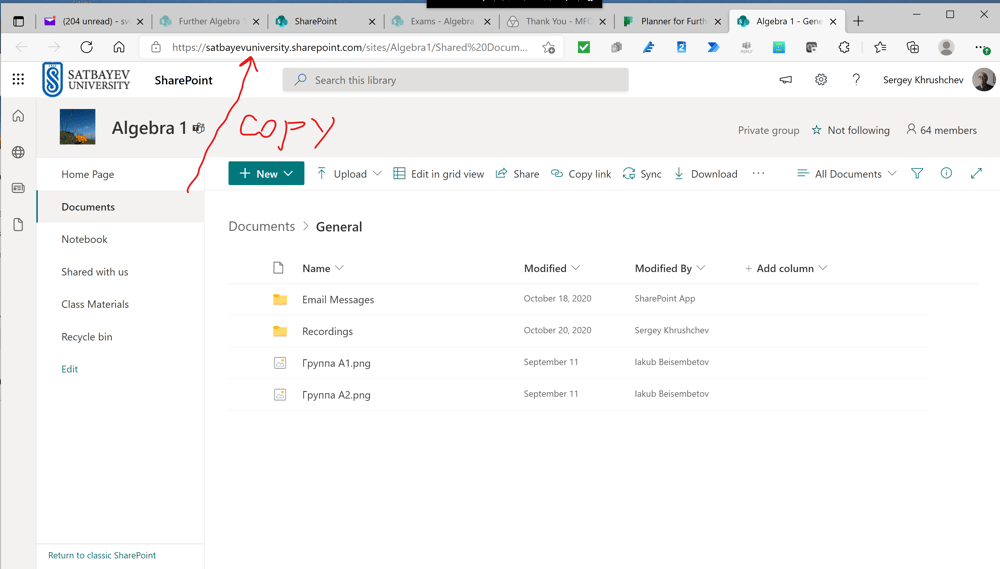
Use Microsoft's Templates to improve SharePoint Sites of Teams
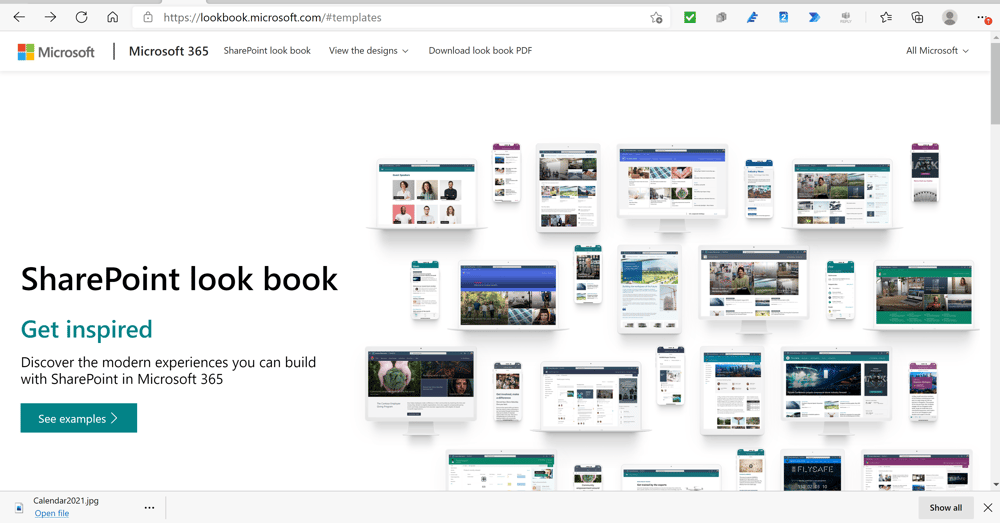
Templates on https://lookbook.microsoft.com
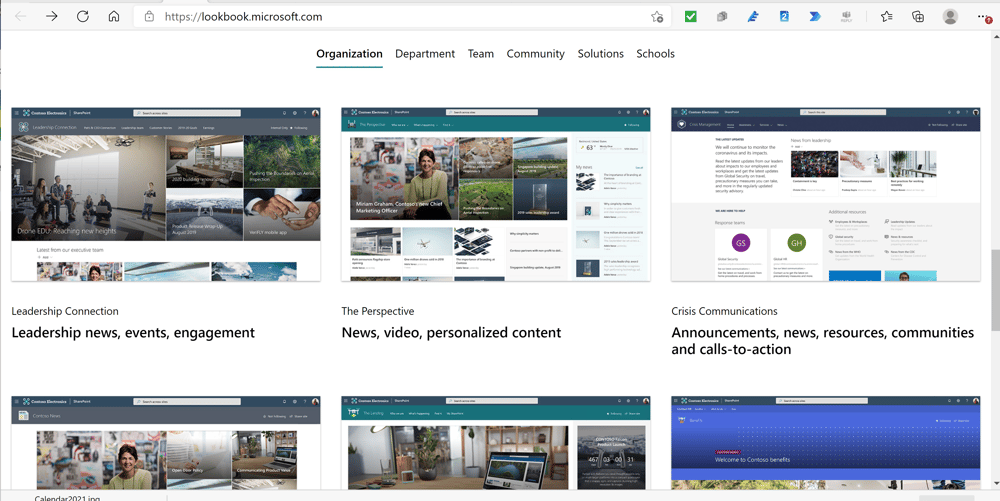
Upgrade your SharePoint site with a template
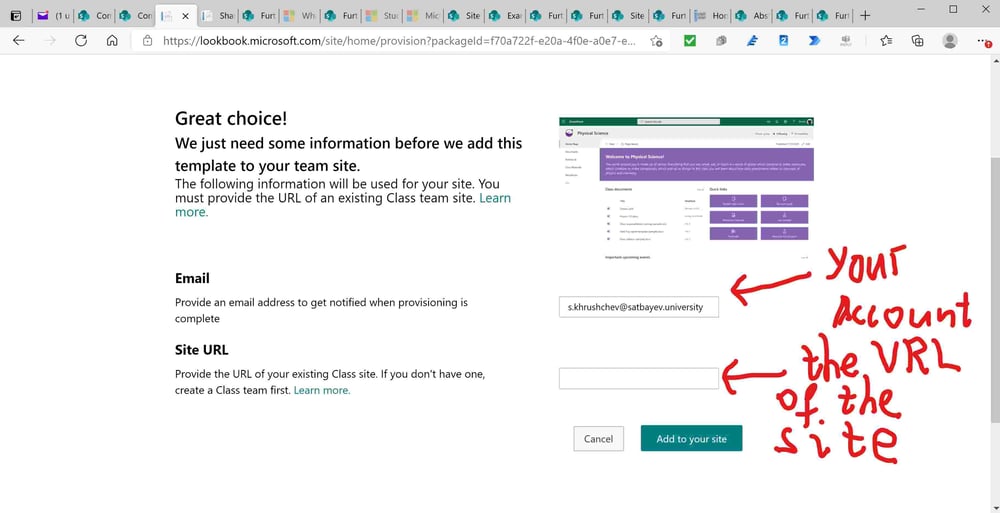
Wait about ten minutes and the Site is ready
Edit your site
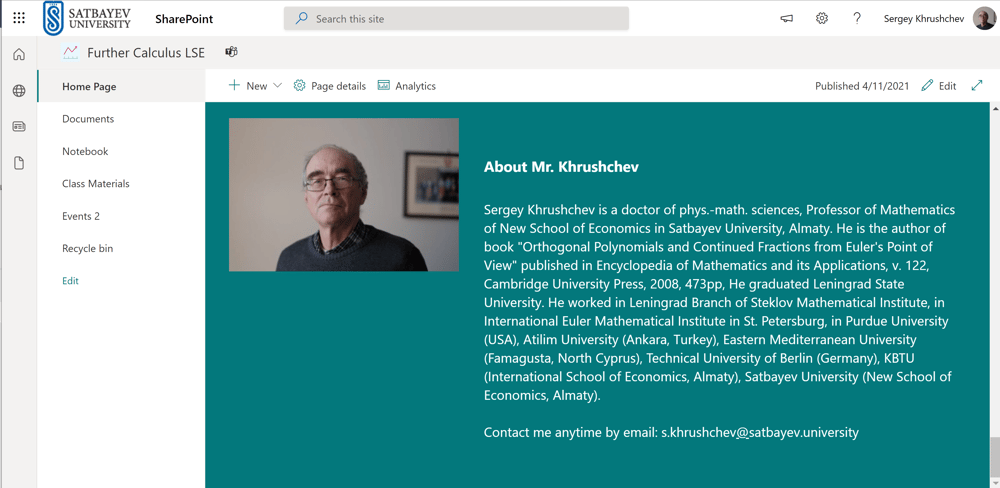
Microsoft Whiteboard in Teams
Press "+"
Add the Whiteboard to a tab
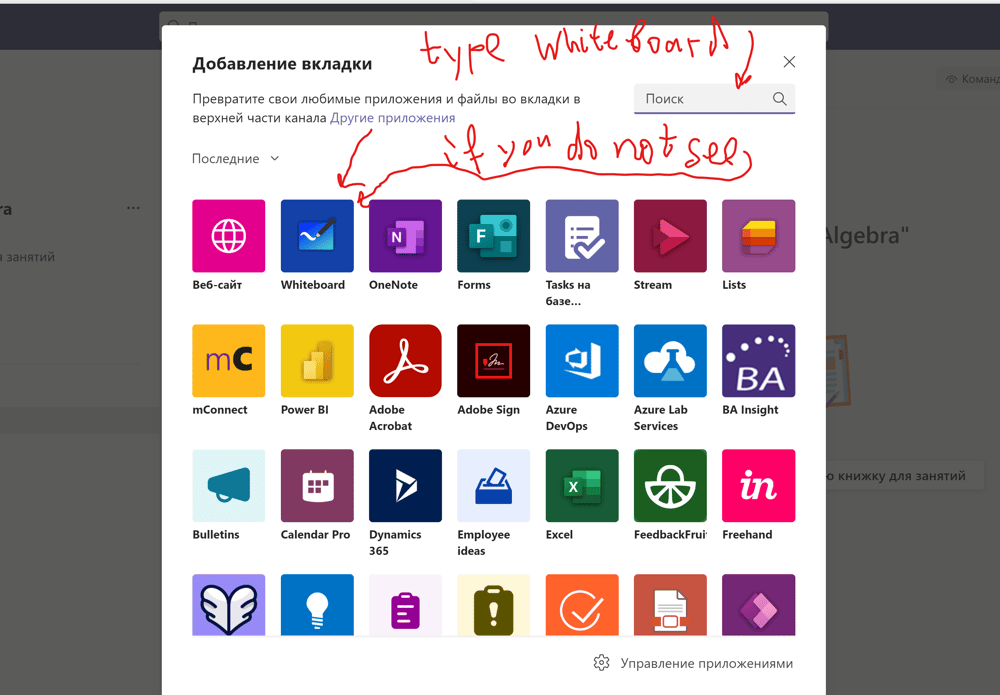
Give a unique name for your Whiteboard
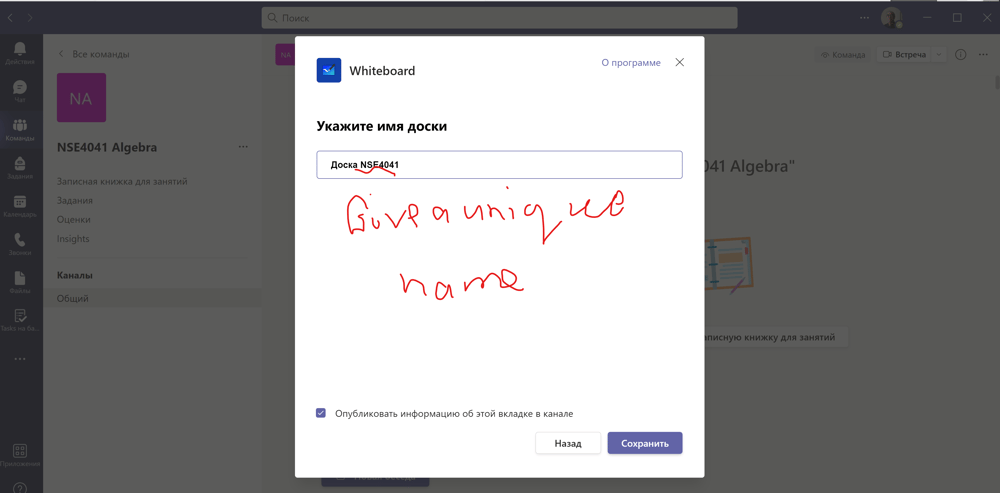
The Setting of the Whiteboard
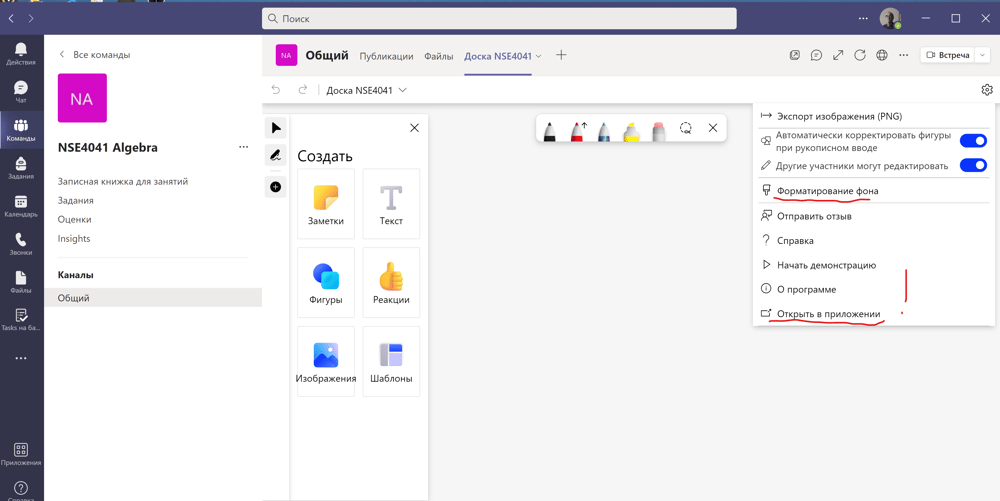
Format the background (1) or open in the desktop application (2)
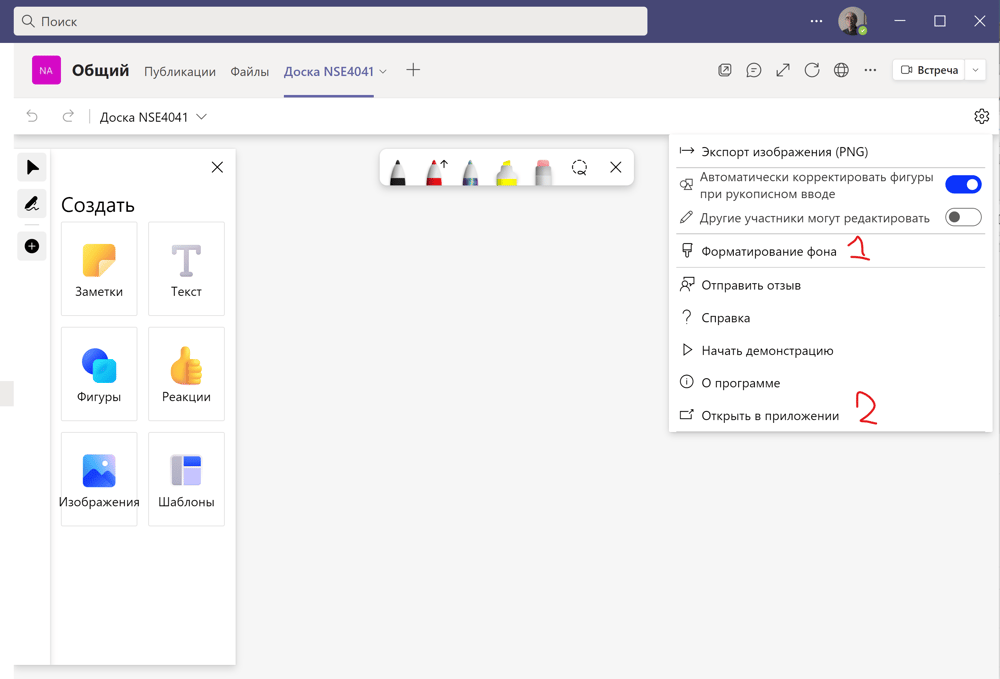
Download (1), Open (2), Return back (3)
The Desktop Whiteboard is synchronized with that in the tab. Everything you write is saved for students to read later.
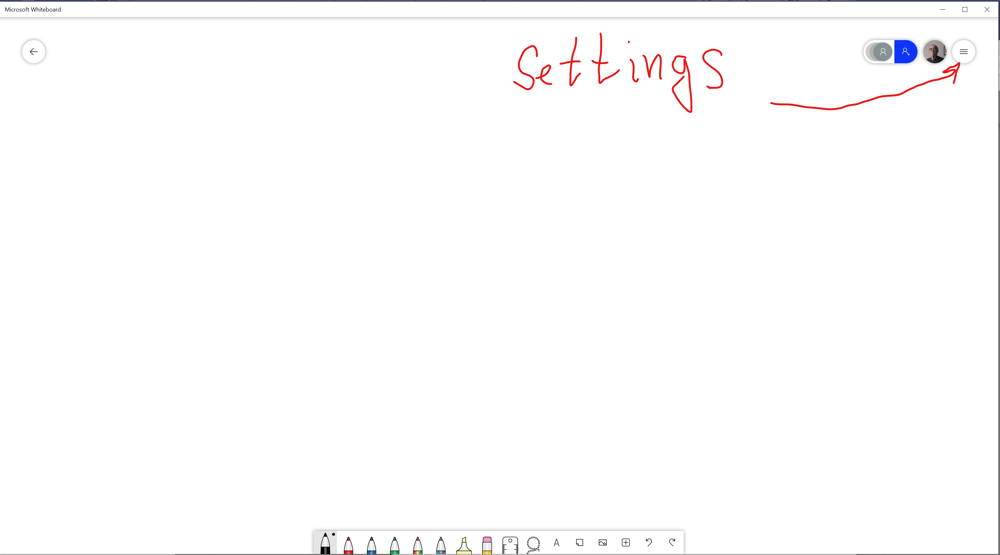
Save to OneNote (1), Format background (2)
Format Background
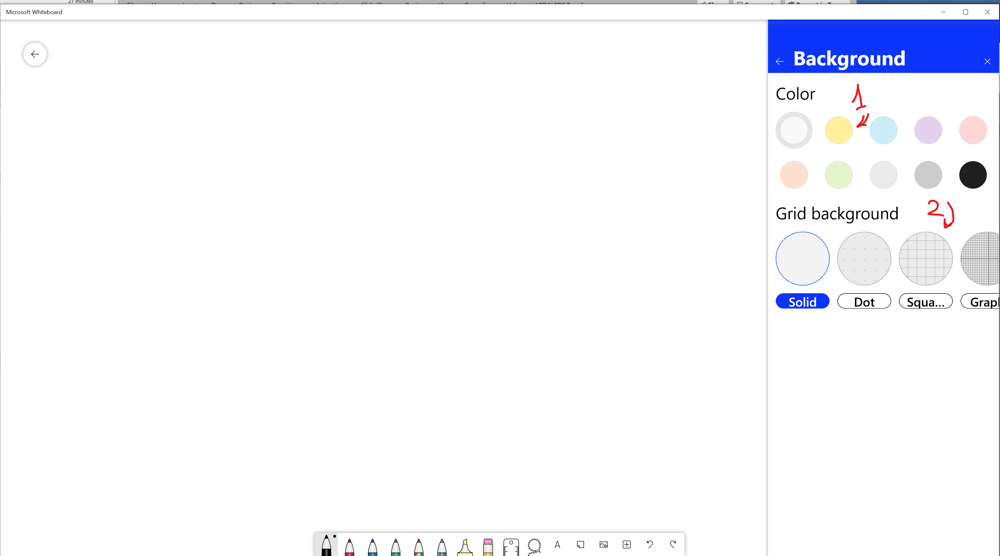
The Result
Export to the OneNote
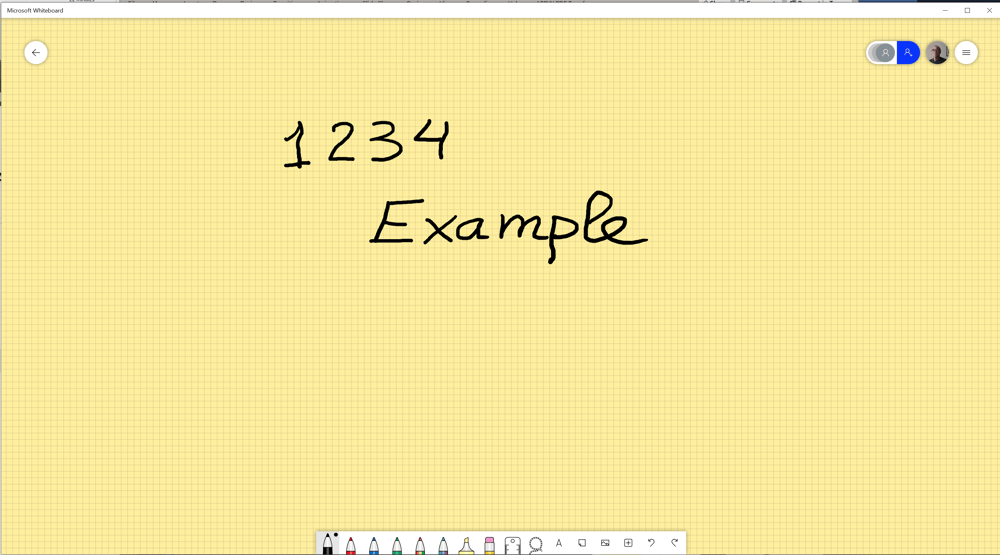
Export to the OneNote
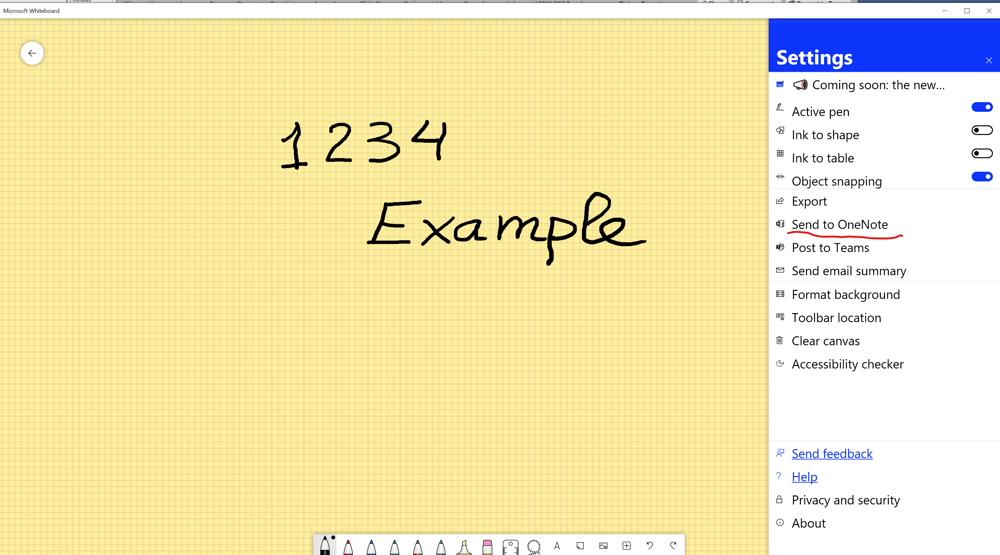
Export to the OneNote
Export to the OneNote
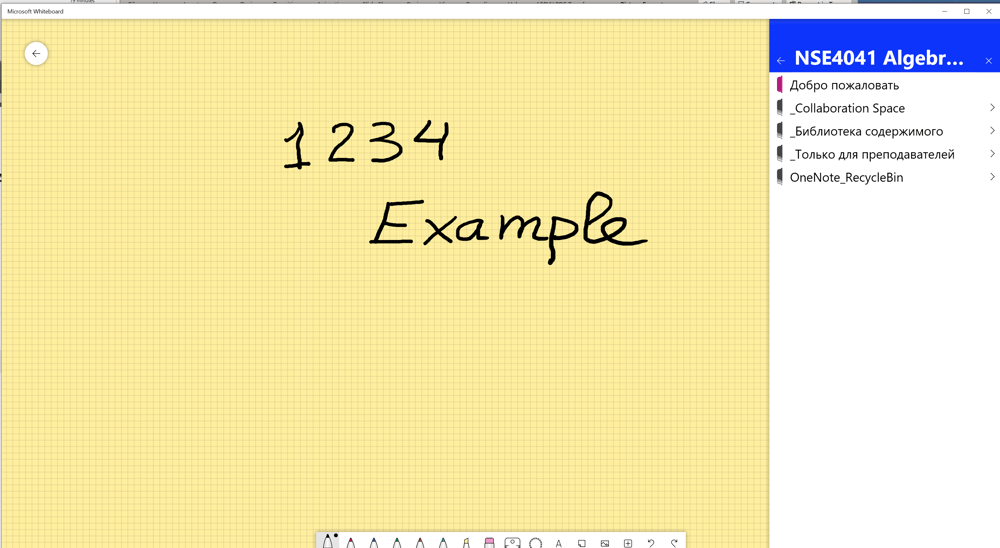
Export to the OneNote
Export to the OneNote
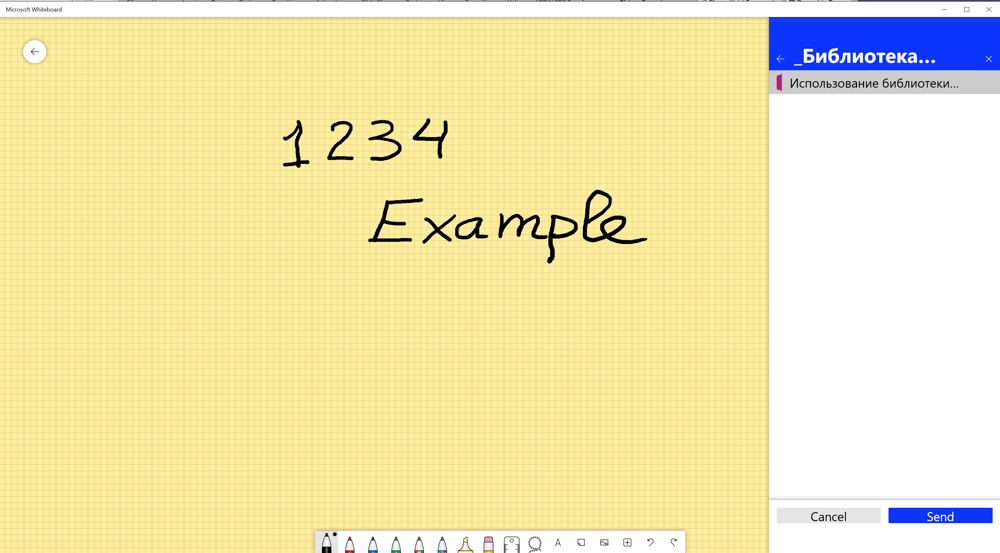
The Result of Synchronization
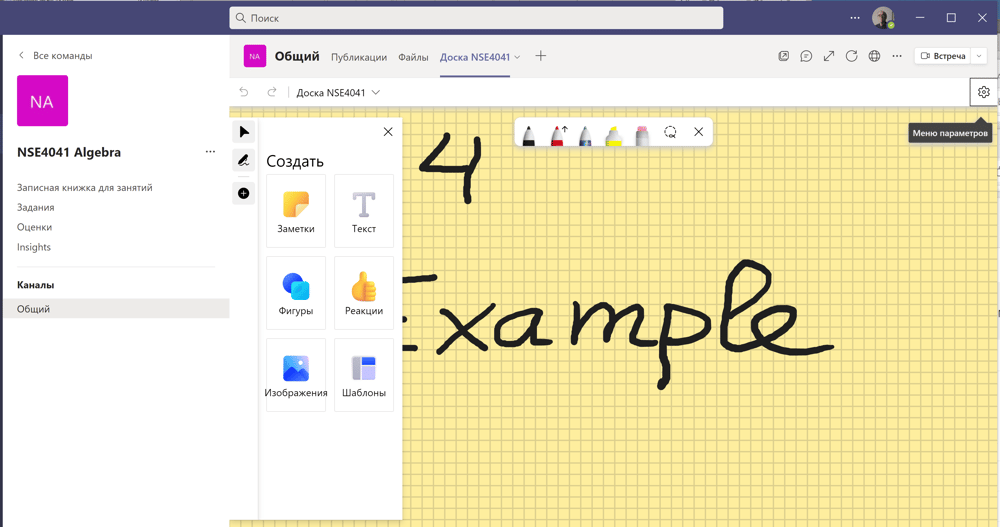
The Image of the Whiteboard in the OneNote
Important tabs added through the web
Attendance through Excel Online (business) + Microsoft Forms
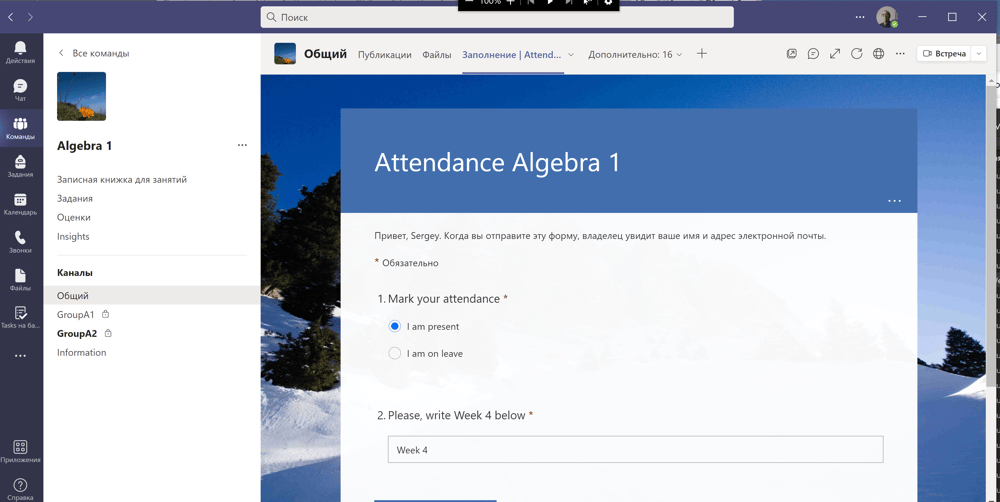
Power Automate (Approvals + To Do) for Requests for leave
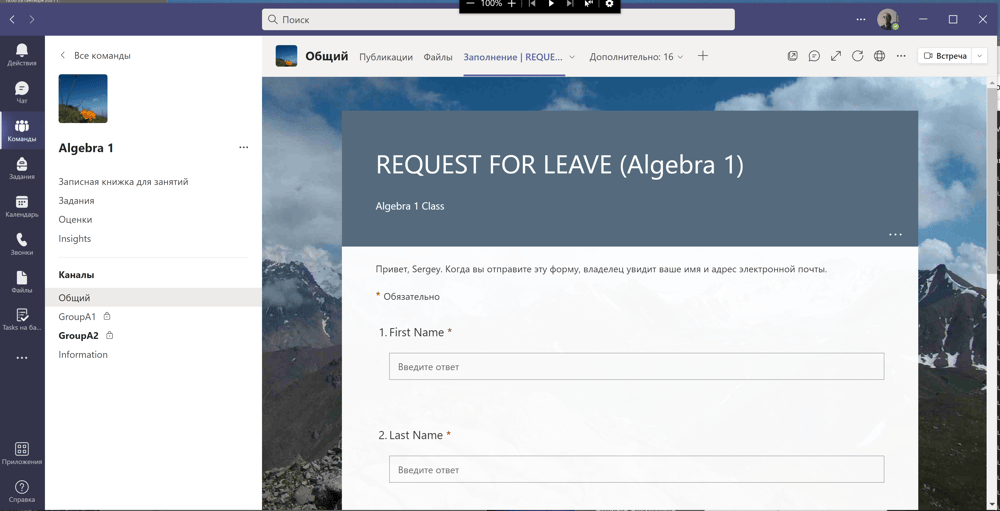
Microsoft Forms for collections of consents
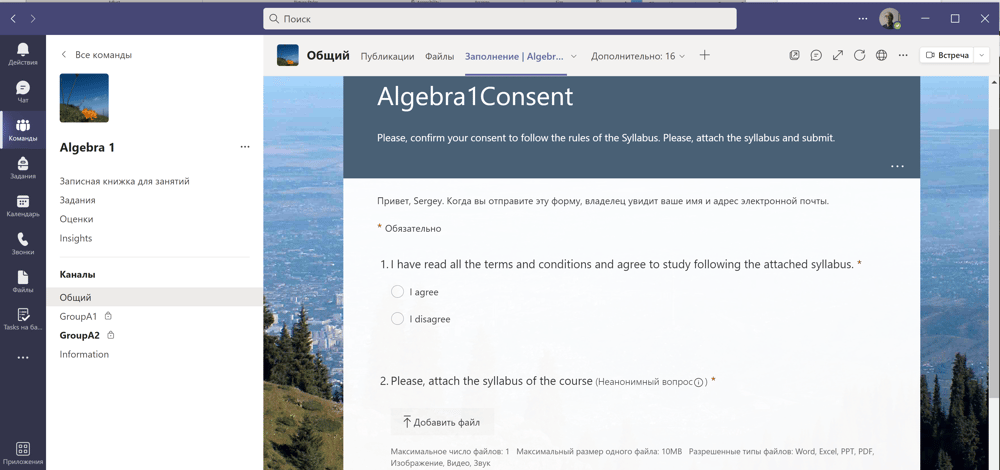
Welcome to Insights
Welcome to Insights
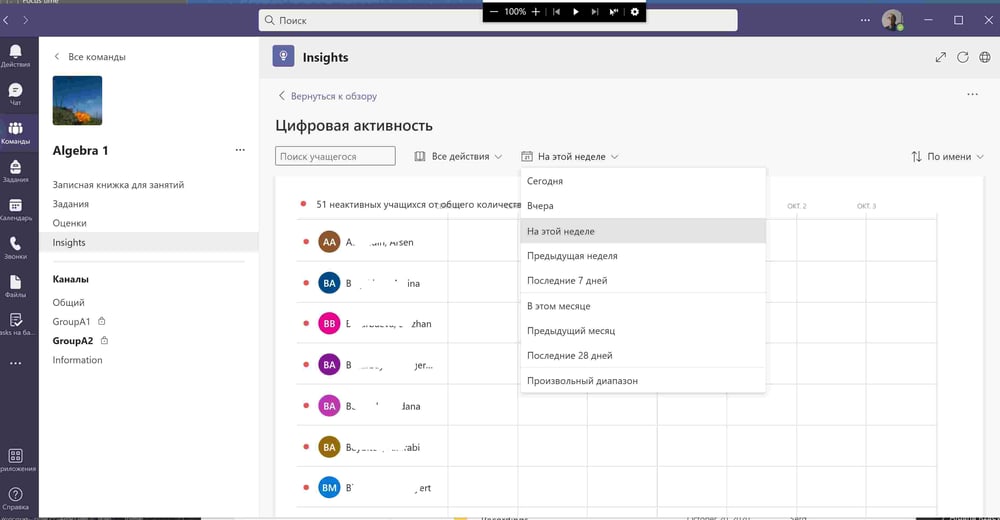
Insights: red and pink mean absence, azure means active
Office Hours: Microsoft Bookings
(the A3 license is required)
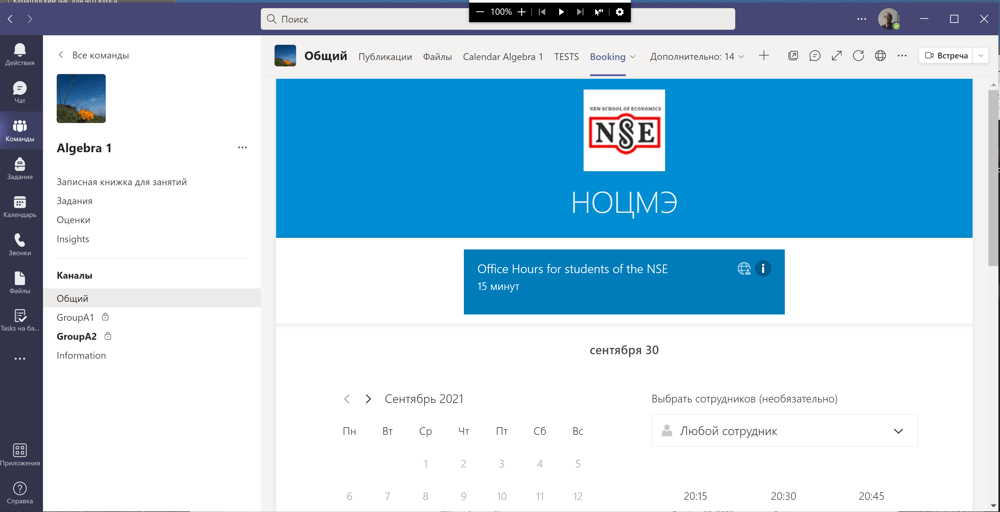
Welcome to the left pane
The Calendar
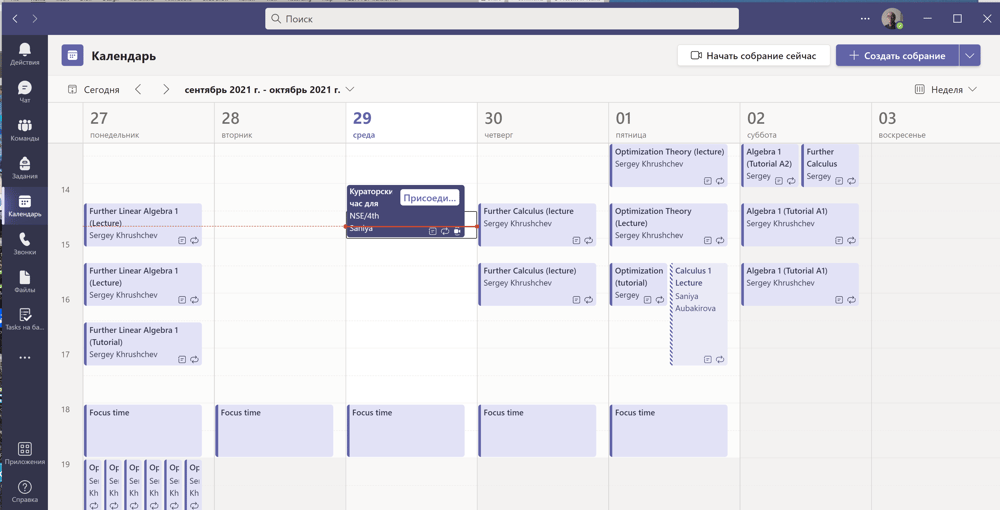
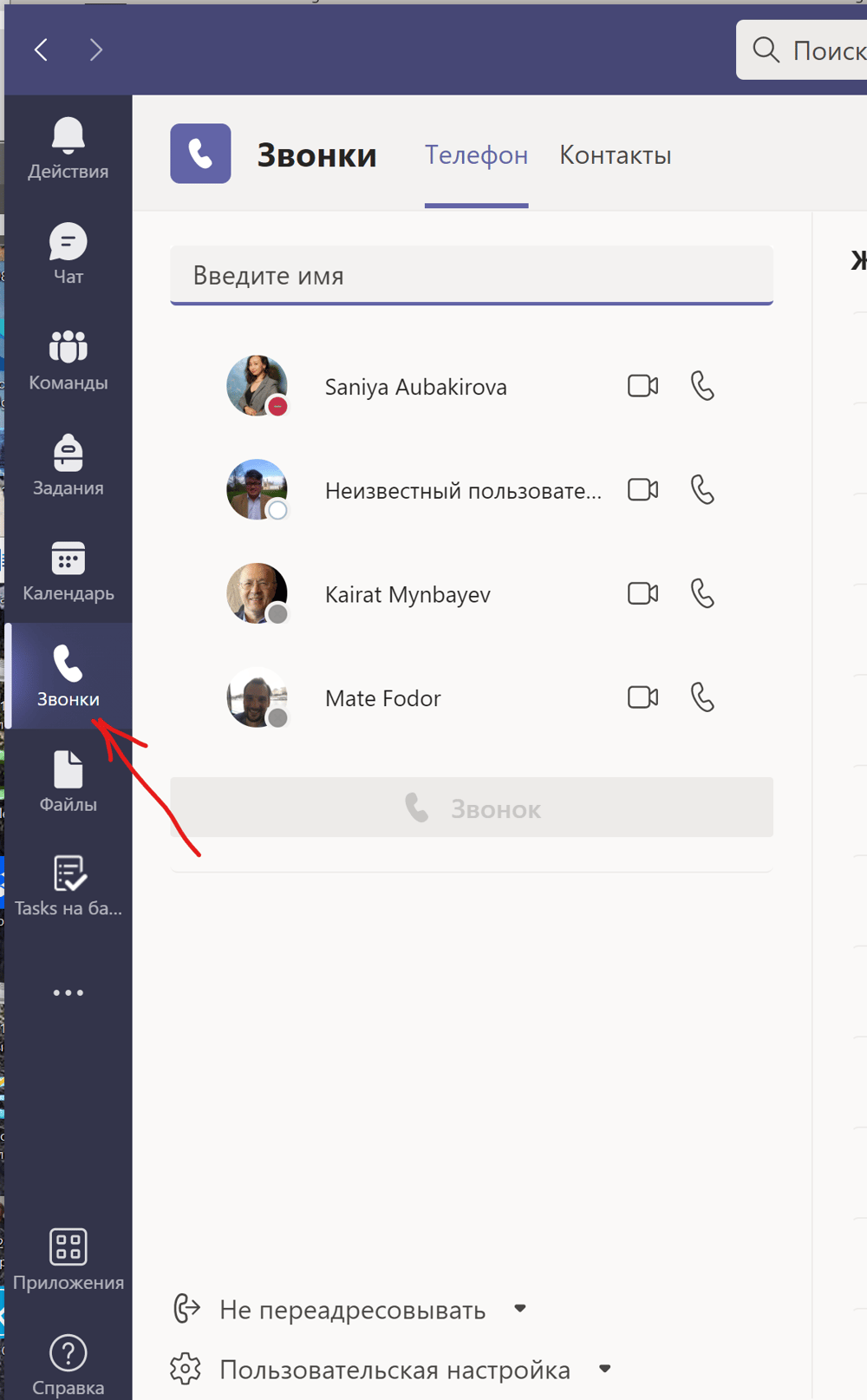
Phone Calls in Teams in the same tenant
Recent files and files in clouds
Useful Programs
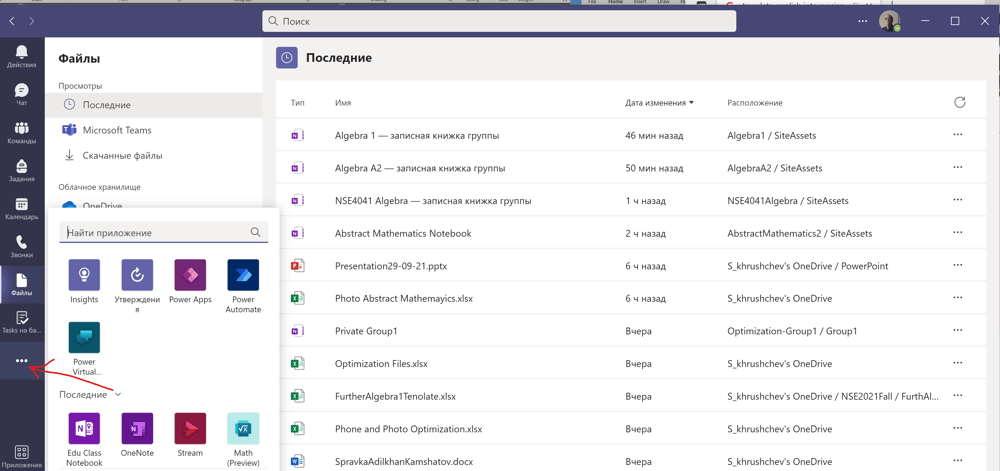
External Programs
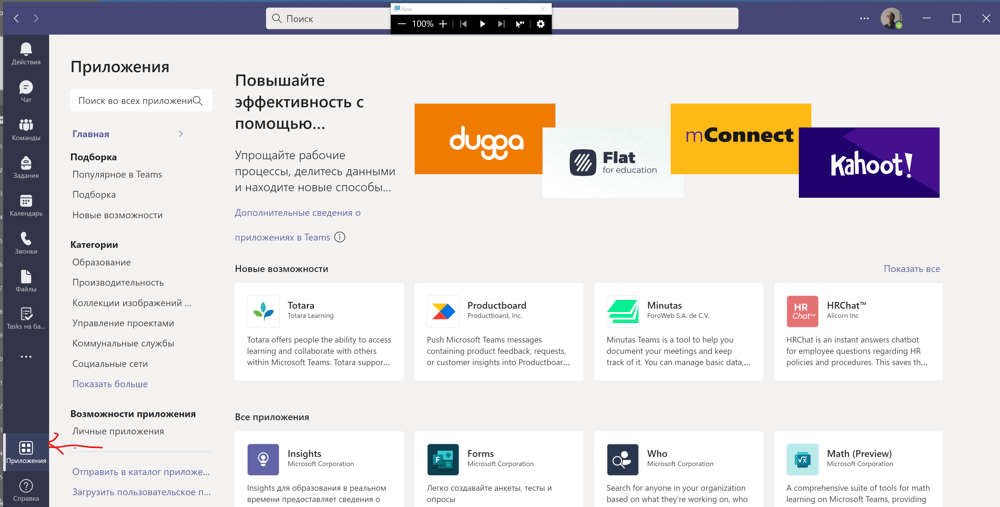
Welcome to Help
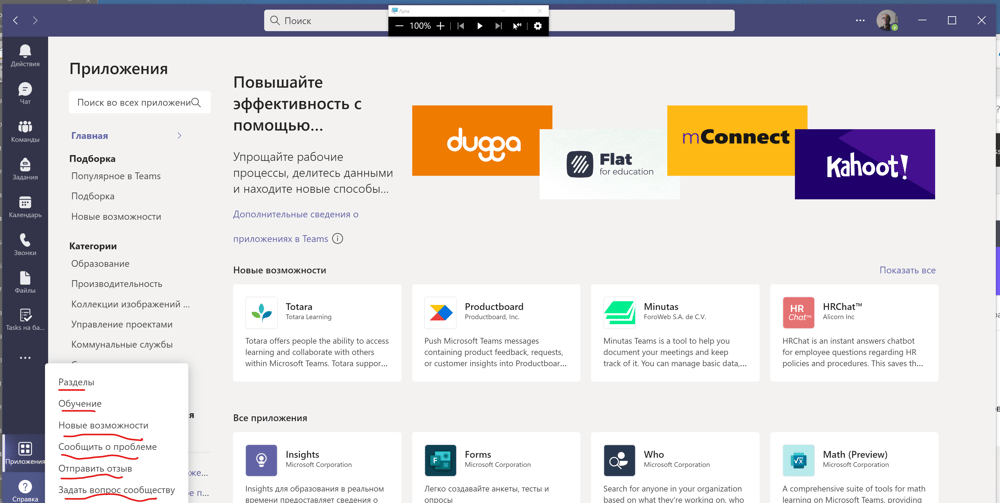
Communication with students in Teams
Communication with students in Teams
Teams Management
Adding Students and Teachers to the Team
There are different ways to do this. The first is through the SDS and special CSV files by the Global Administrator. The second is dynamically through a special interface. The third is by mConnect+ (Microsoft and Skooler). The forth is through the Teams PowerShell. The fifth is manually as shown above. I do not recommend use references and codes for this, since students make mistakes. It is easy to remove them from the Teams. But you should also delete them from the Class NoteBook which is not so simple.
Welcome to Teams Management
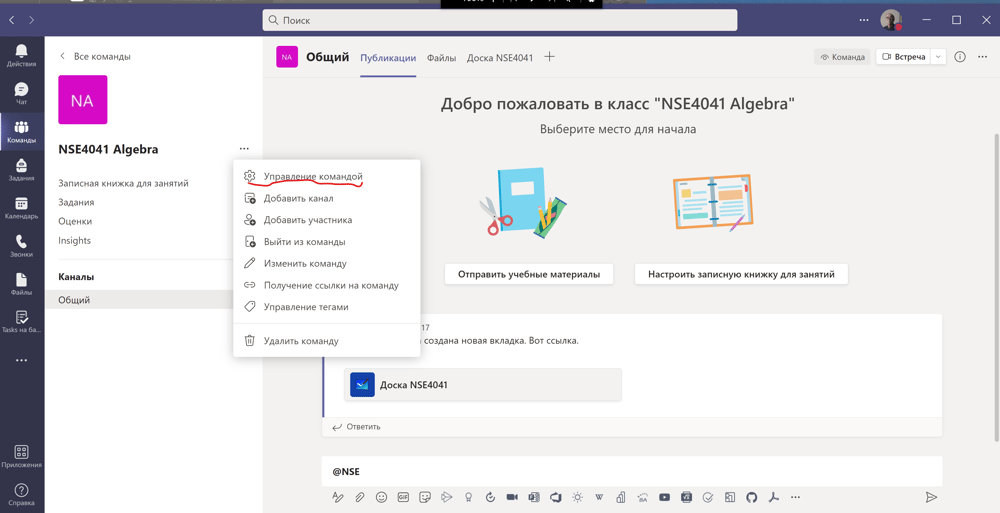
Welcome to Teams Management. Members (1), Owners (2), Members and Guests (3)
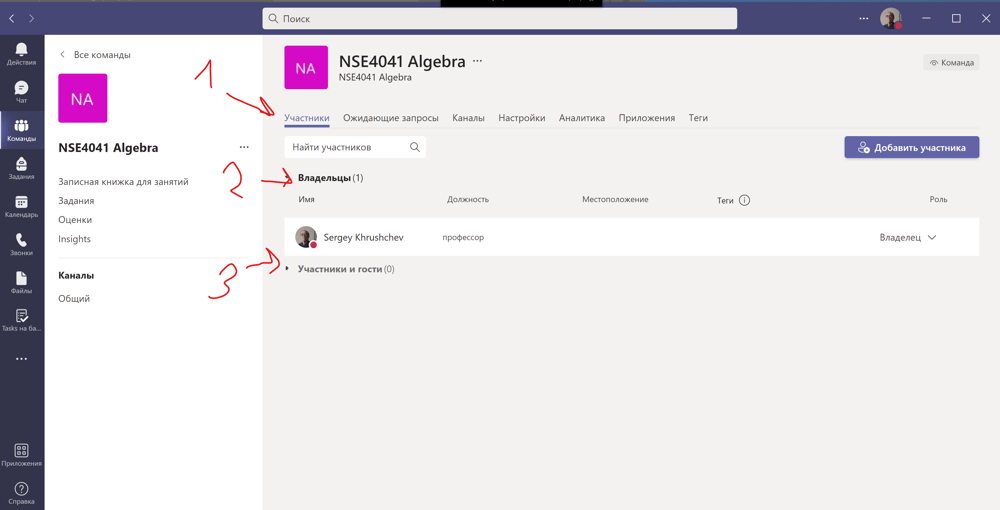
Waiting Rooms
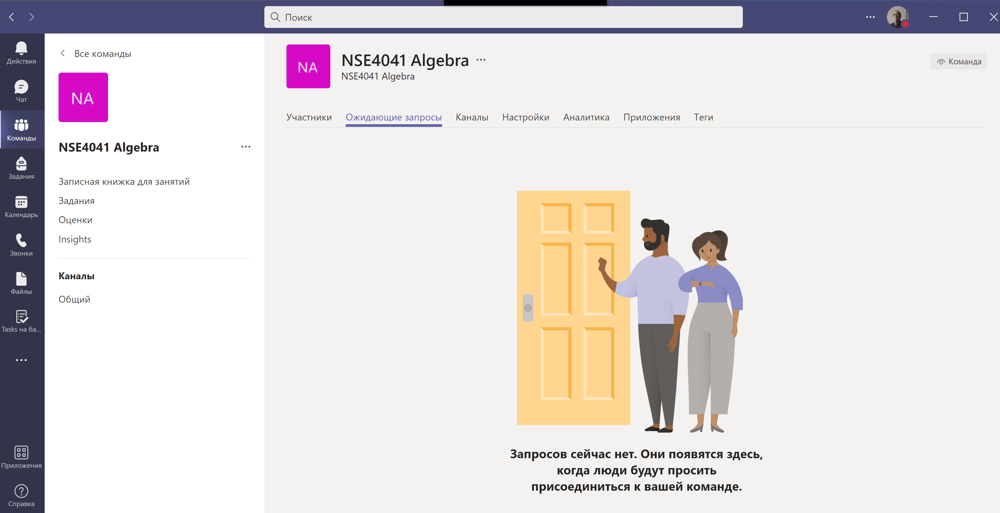
Welcome to Settings
Welcome to Assignments
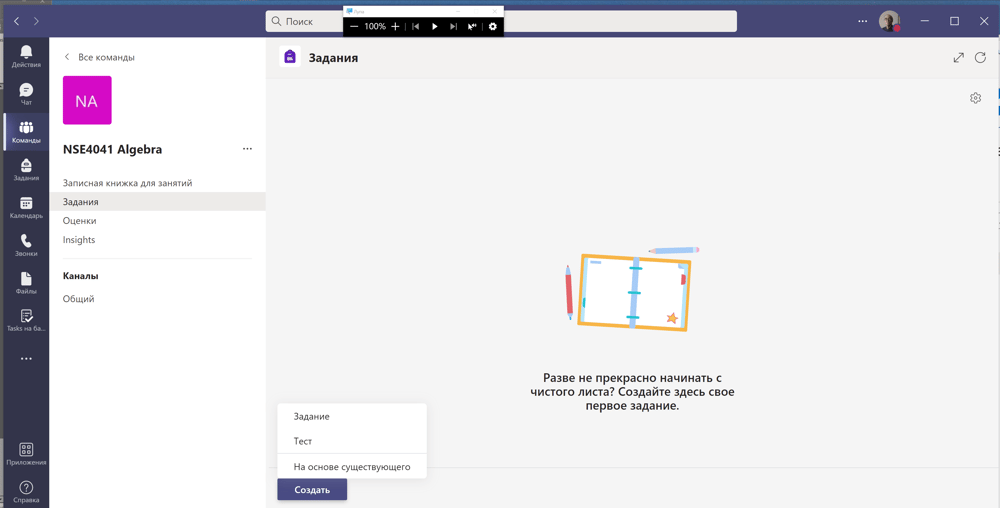
Welcome to Assignments
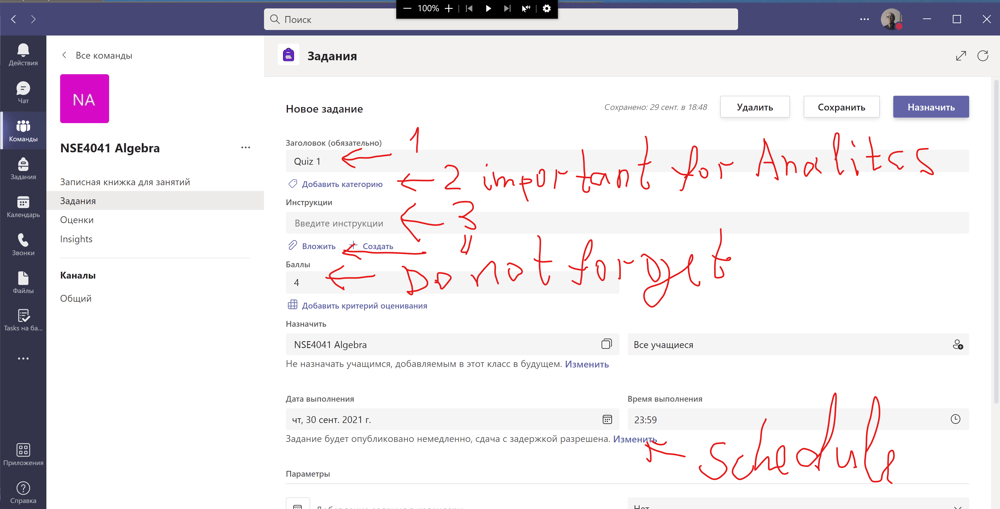
Welcome to Assignments
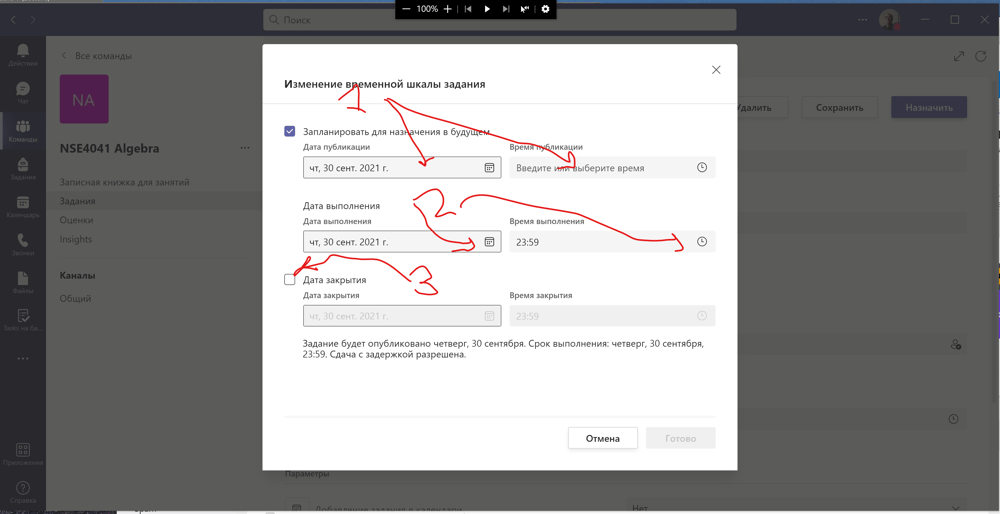
Welcome to Assignments
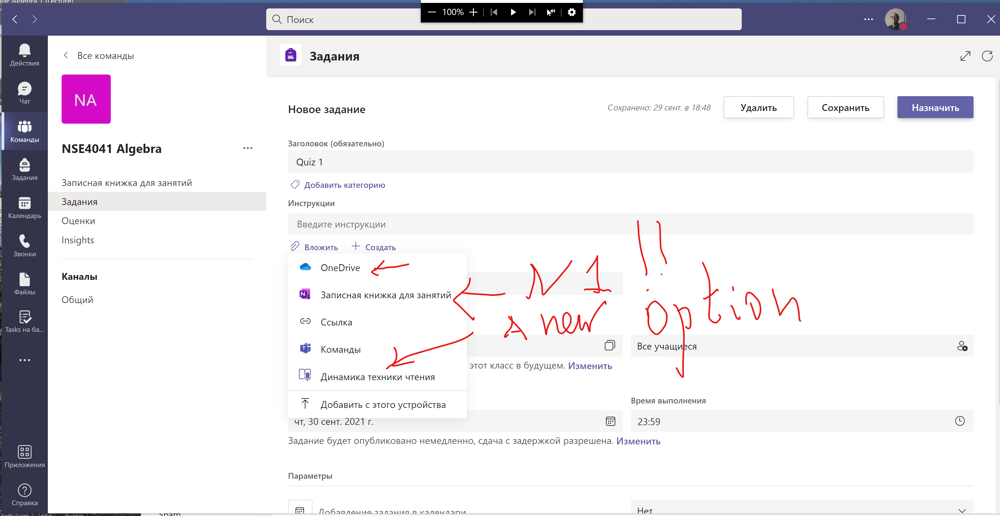
Welcome to Assignments
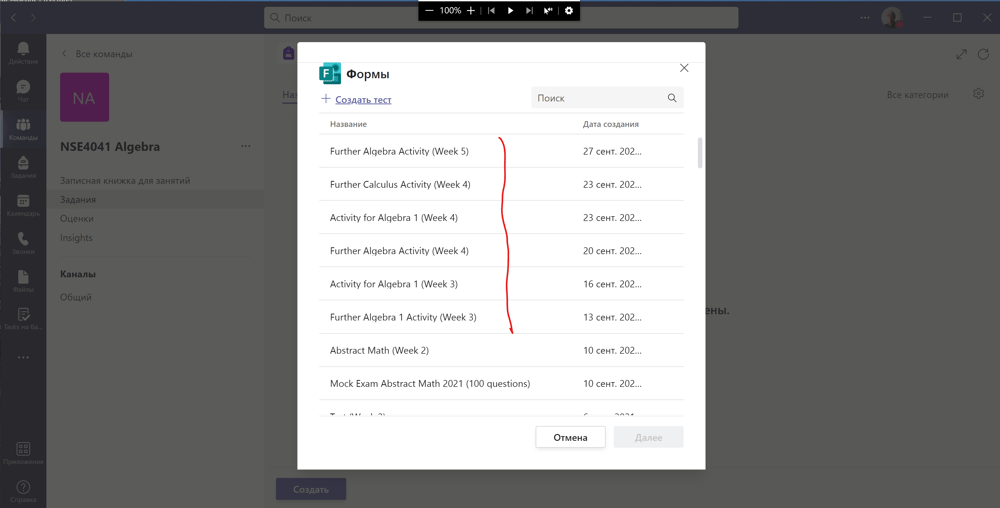
Welcome to Meetings in Teams

The First Screen
The Breakout Rooms
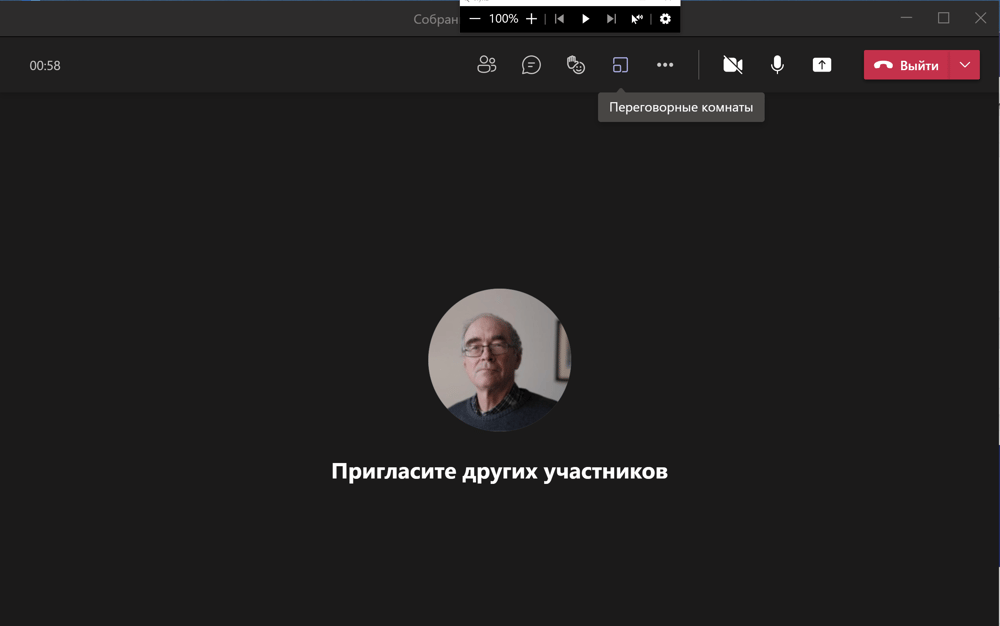
Show the Participants
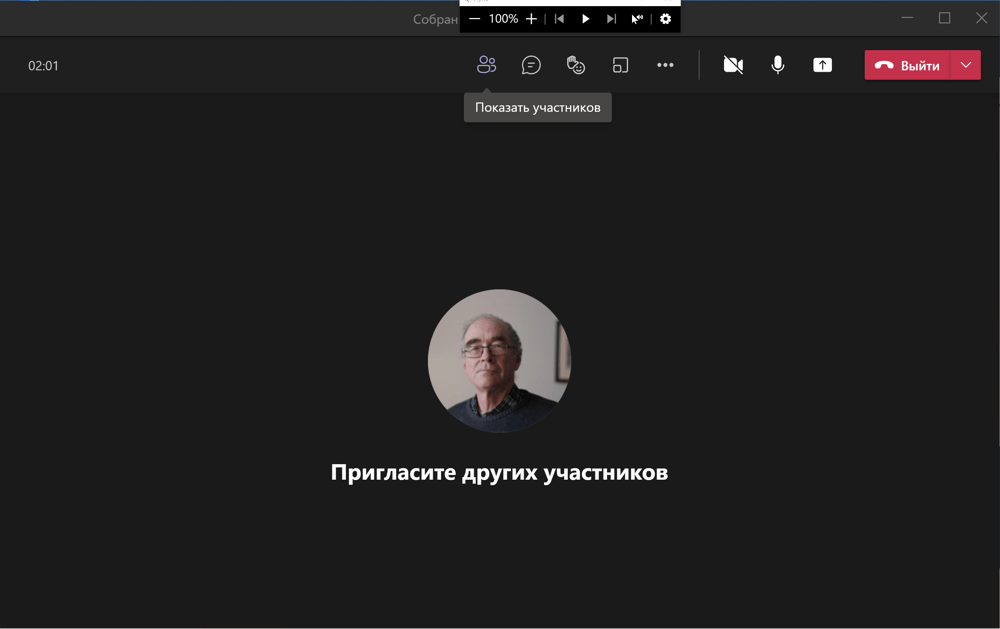
Show the Chat
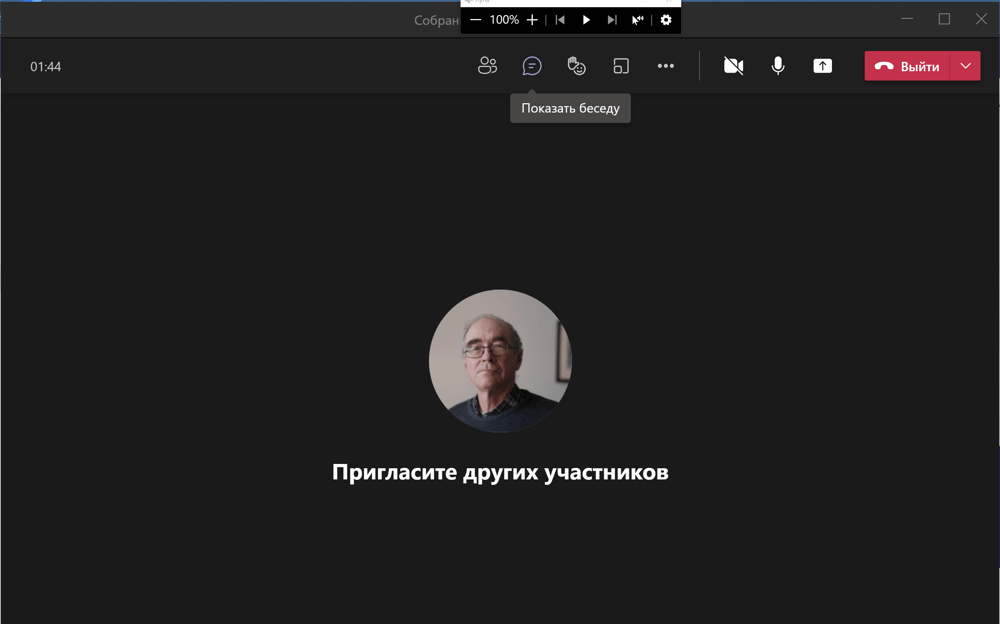
The Main Menu
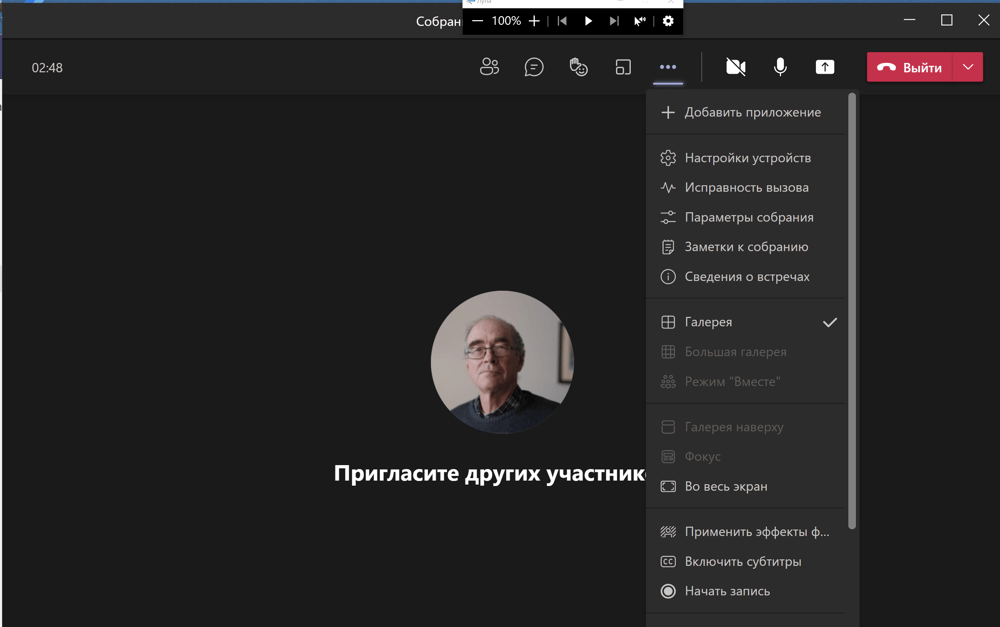
A Choice of the Background
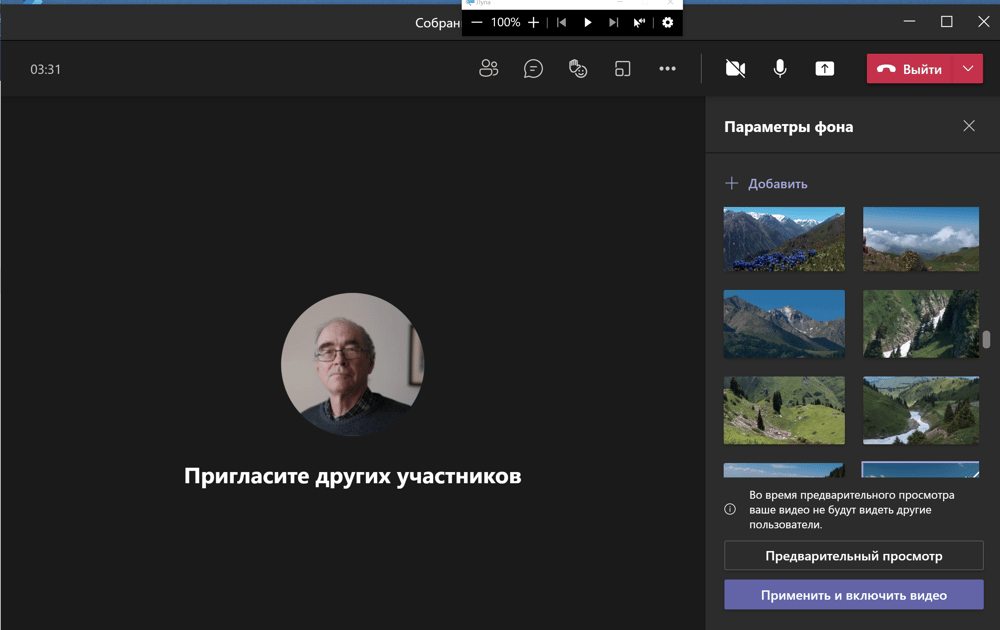
Share the Screen
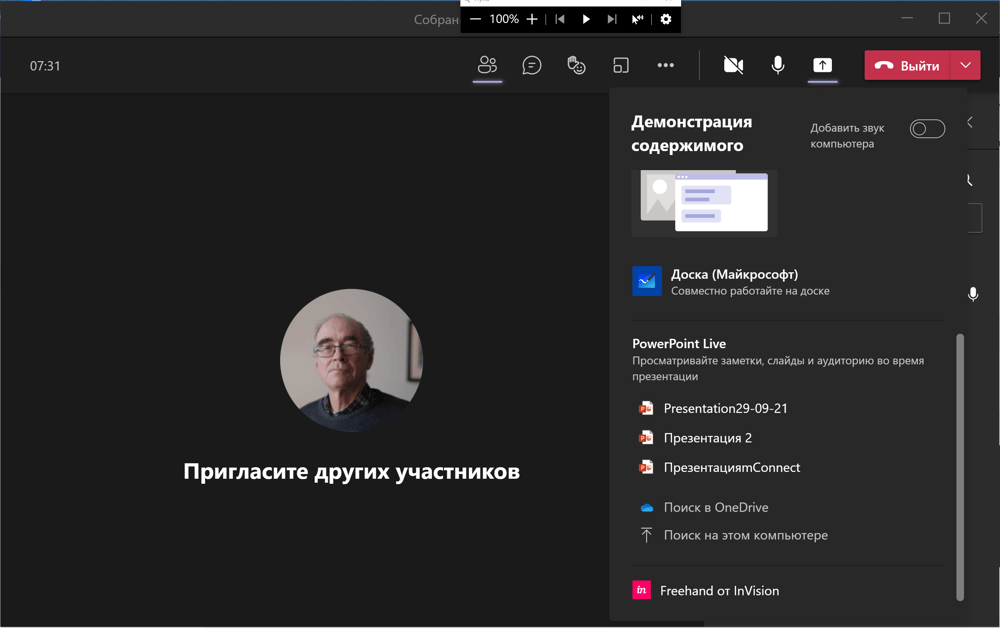
A Choice of the Work in the Whiteboard Online
The Settings
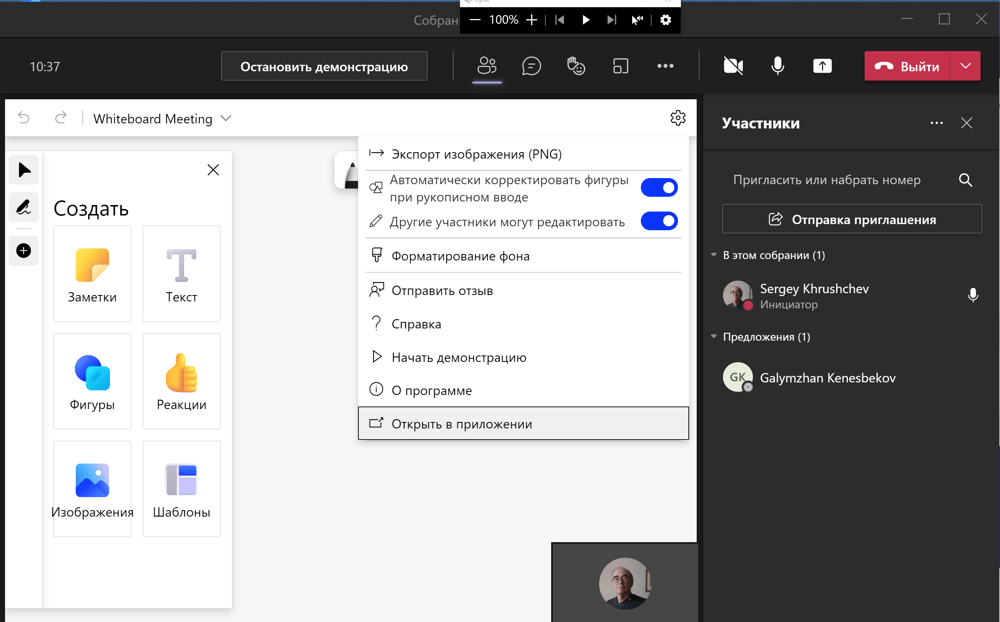
Welcome to the PowerPoint Presentation
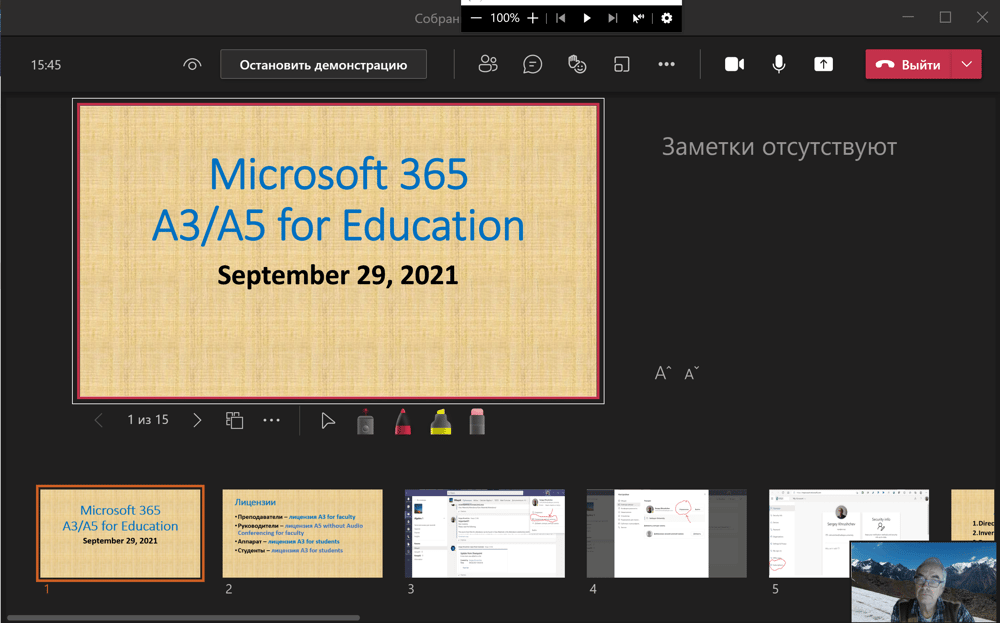
The meeting members can translate the slides automatically to any of the nineteenth basic languages
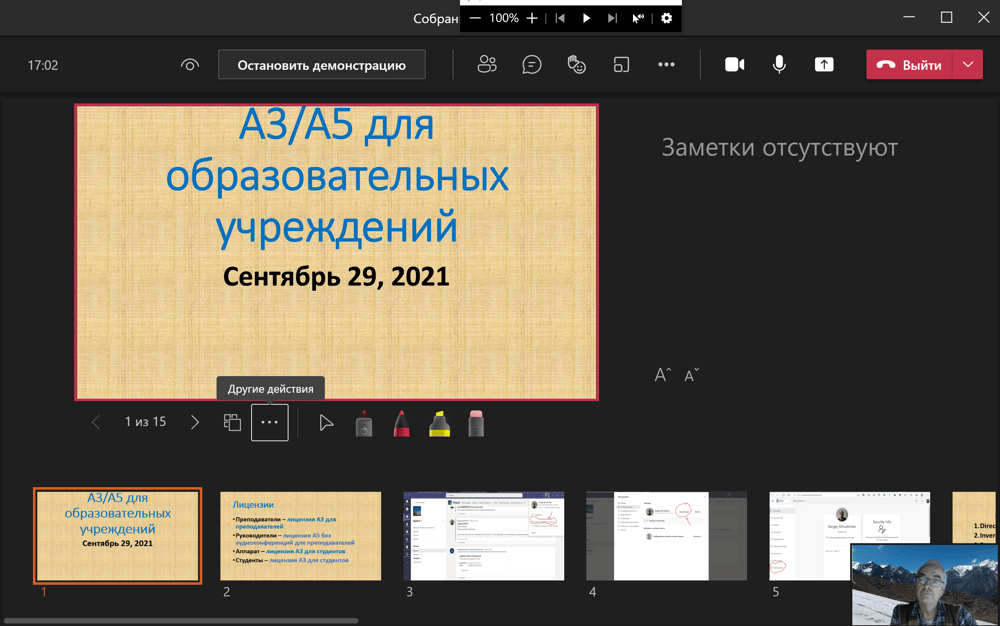
Press ellipses, press the checkmark and using the keyboard arrows chose the required language. It is an individual feature.